Category: Help
-
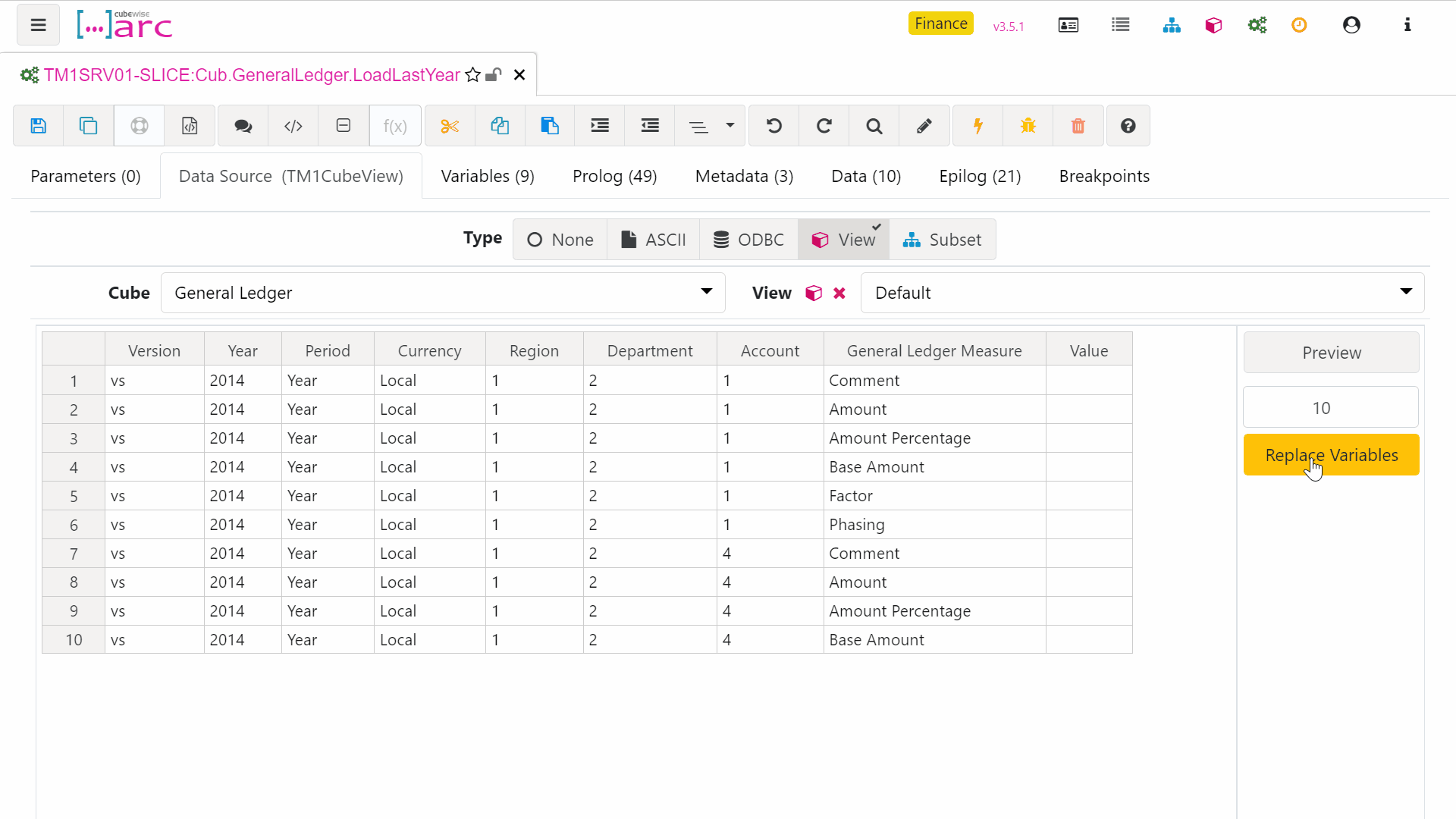
Applying your own naming conventions for parameters and variables in Arc
Process naming is used by Arc when adding prefixes to new parameters and variables. It is also used for matching variables against dimension in CELLGET and CELLPUT functions. For example a variable called vAccount will automatically be inserted into a CELLGET (using auto-complete) if it has a dimension named Account.
-

Hiding the authorized user email
By default, Arc is going to show the email used to generate the Arc license.
-
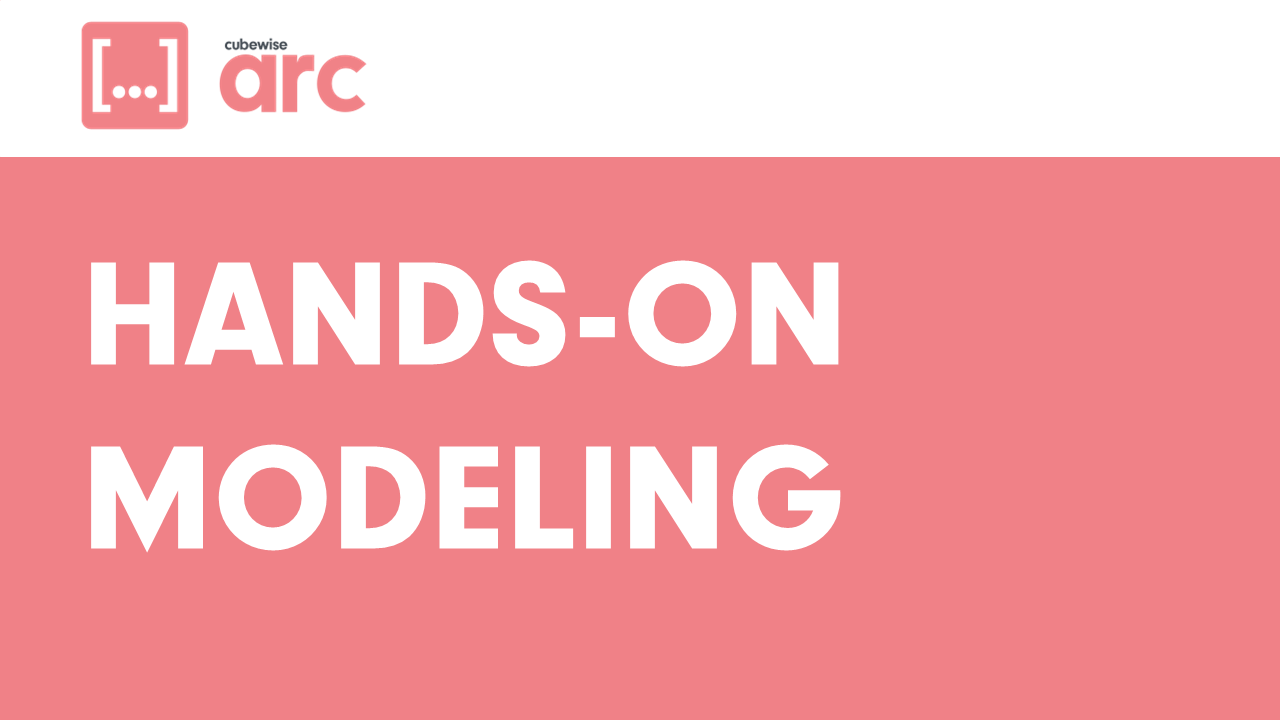
Arc for TM1 Hands-on Part 2
Before going through this training, it is recommended to go through the Arc hands-on Part 1.
-
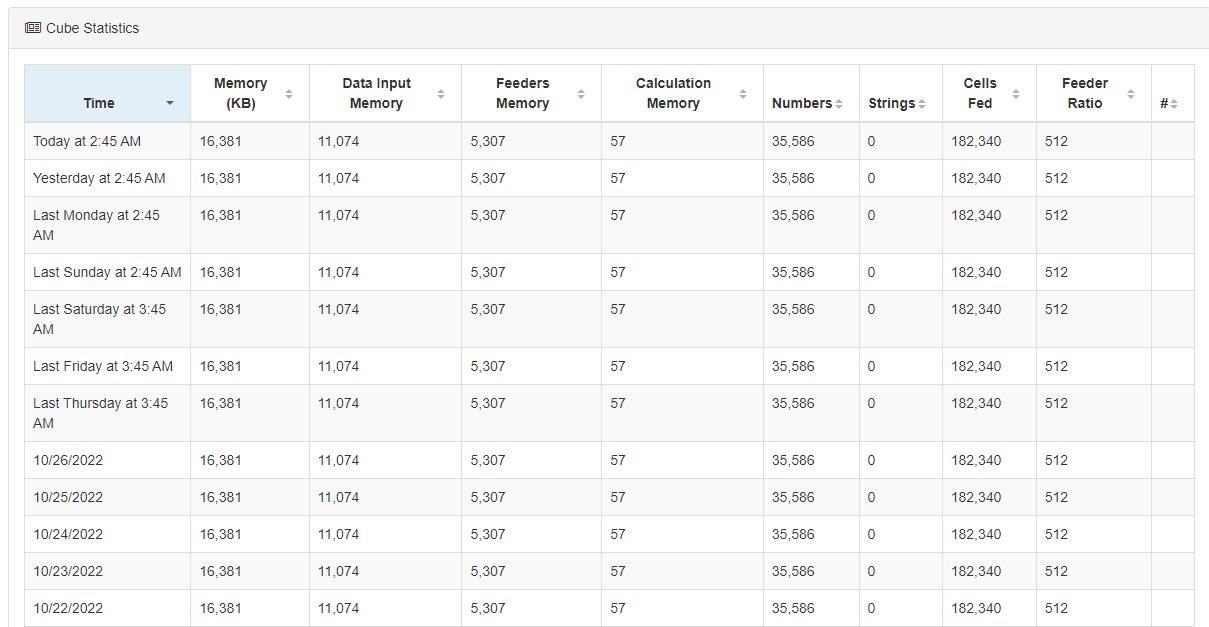
Why Pulse is turning on Performance Monitor in TM1
Pulse stores all your IBM Planning Analytics (TM1) cube stats in its database. To see these stats you need to go to Model Spotlight > select the instance > select one cube and you will find the following table:
-
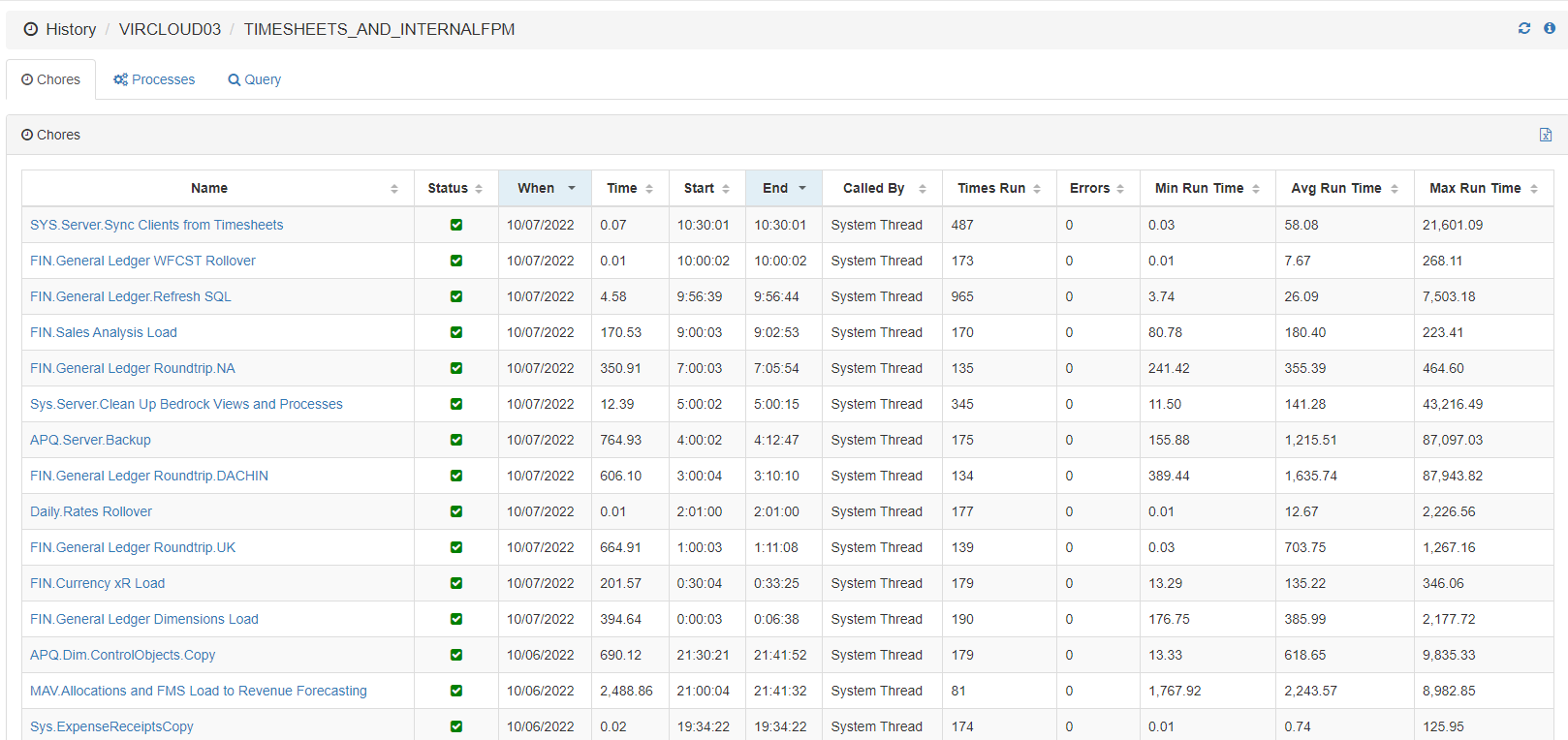
Enabling Chore and Process History in the database.
The information you see in the Chore and Process history feature of the Pulse Web client is coming from the Pulse Elasticsearch data:
-
How does Pulse determine if a TM1 instance is offline
It might happen that you are receiving an offline alert from Pulse but the TM1 instance is still running.
-
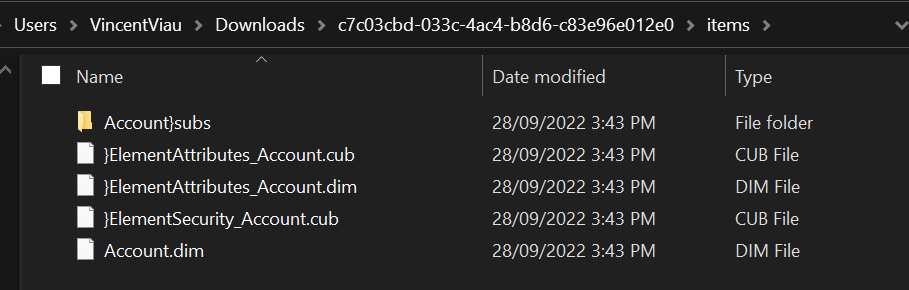
Migrating dimensions live with Pulse for TM1
Pulse can migrate all IBM Planning Analytics (TM1) objects using two modes: Live (without having to restart the TM1 instance) or Offline (cold-promote).
-
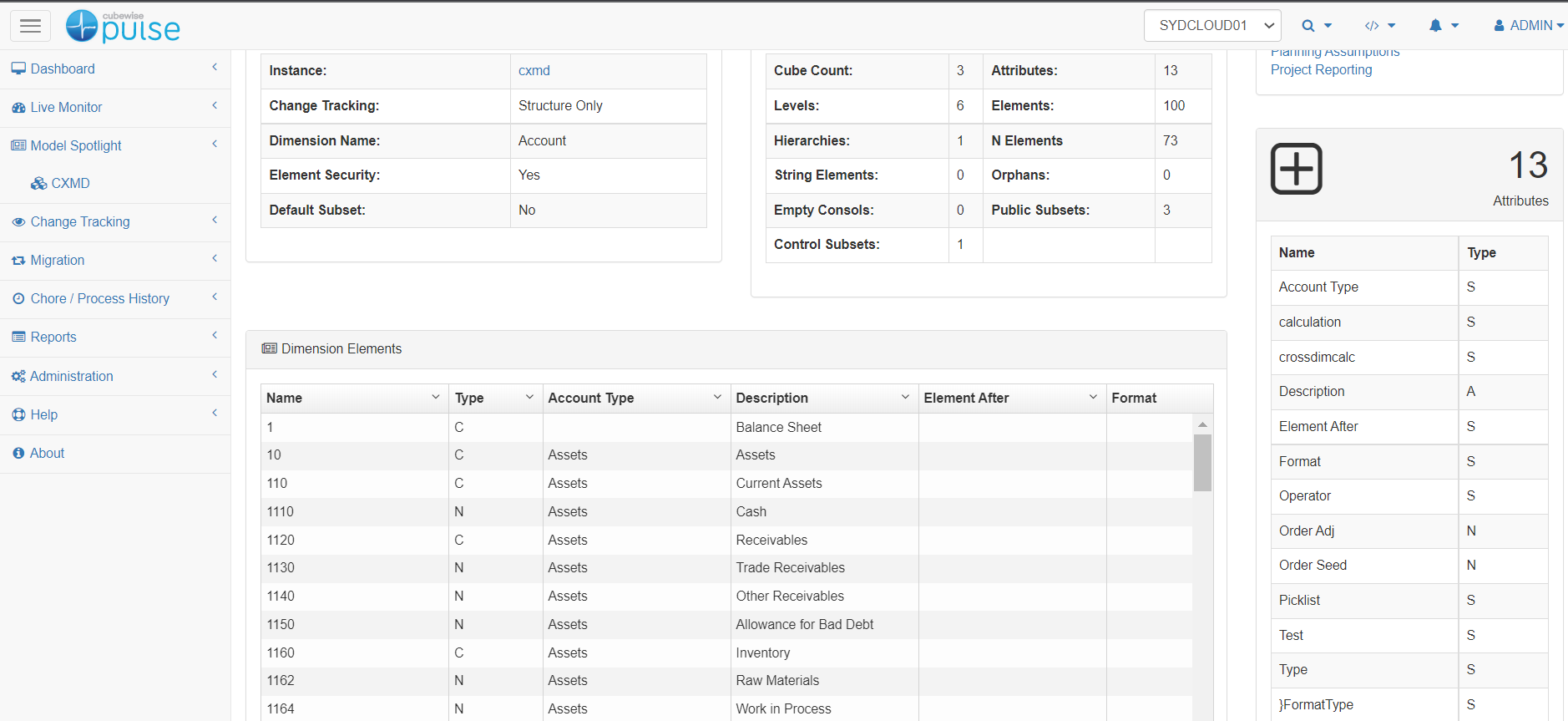
Hiding attributes values in Pulse for TM1 Model Spotlight
By default Pulse is going to store the attributes’ values for all dimensions with less than 5,000 elements in the vcs folder.
-
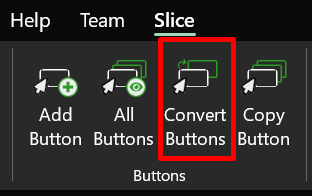
Converting Perspectives Action Buttons into Slice Buttons
Actions buttons created with TM1 Perspectives will need to be converted before they can be used in Slice. To convert all buttons from all spreadsheets, you can use the Convert Buttons button available in the Slice ribbons: A pop-up window will open as below: You can either convert the buttons from the Active Workbook or…
-

Reasons why Pulse can’t connect to an instance
This article explains the different reasons why Pulse can’t connect to a TM1 instance.