Category: How To
-
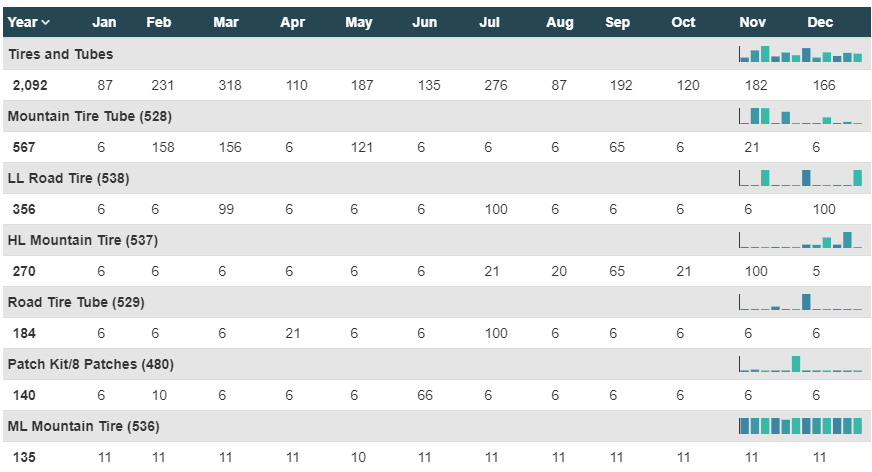
Repeat more than one row in your table
This article describes how to repeat two rows for one item using the angular directive, ng-repeat-start:
-
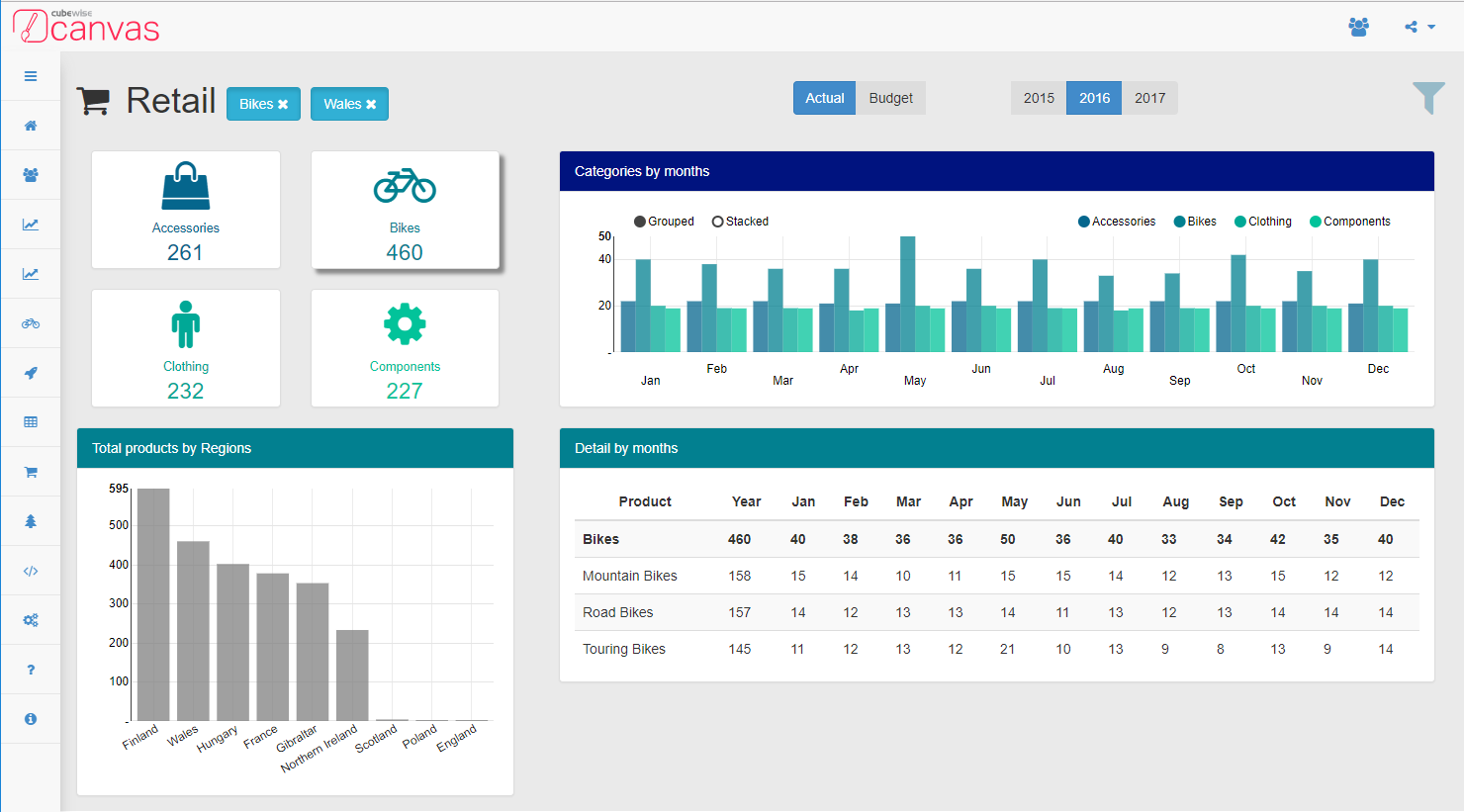
Customize PDF export layout with CSS and Bootstrap
One of the great feature of Canvas is that the style of your dashboard can be different regardless of viewing it in a web browser or as PDF format.
-
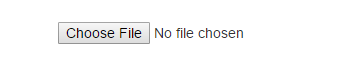
Configuring SheetJS (Optional Library)
Beginning with Canvas version 1.2.2, optional libraries will be included within assets folder but will need to be enabled before it can be used. This will involve:
-
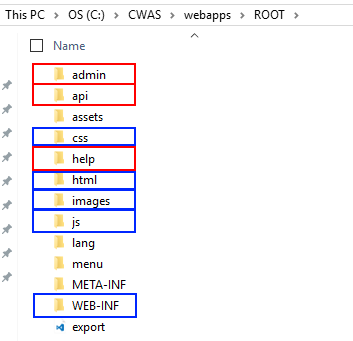
Deep dive into an application folder
All application folders are stored in the CWAS/webapps folder, by default you have only two applications ROOT and samples. In this article we are going to describe the folders inside the ROOT folder.
-
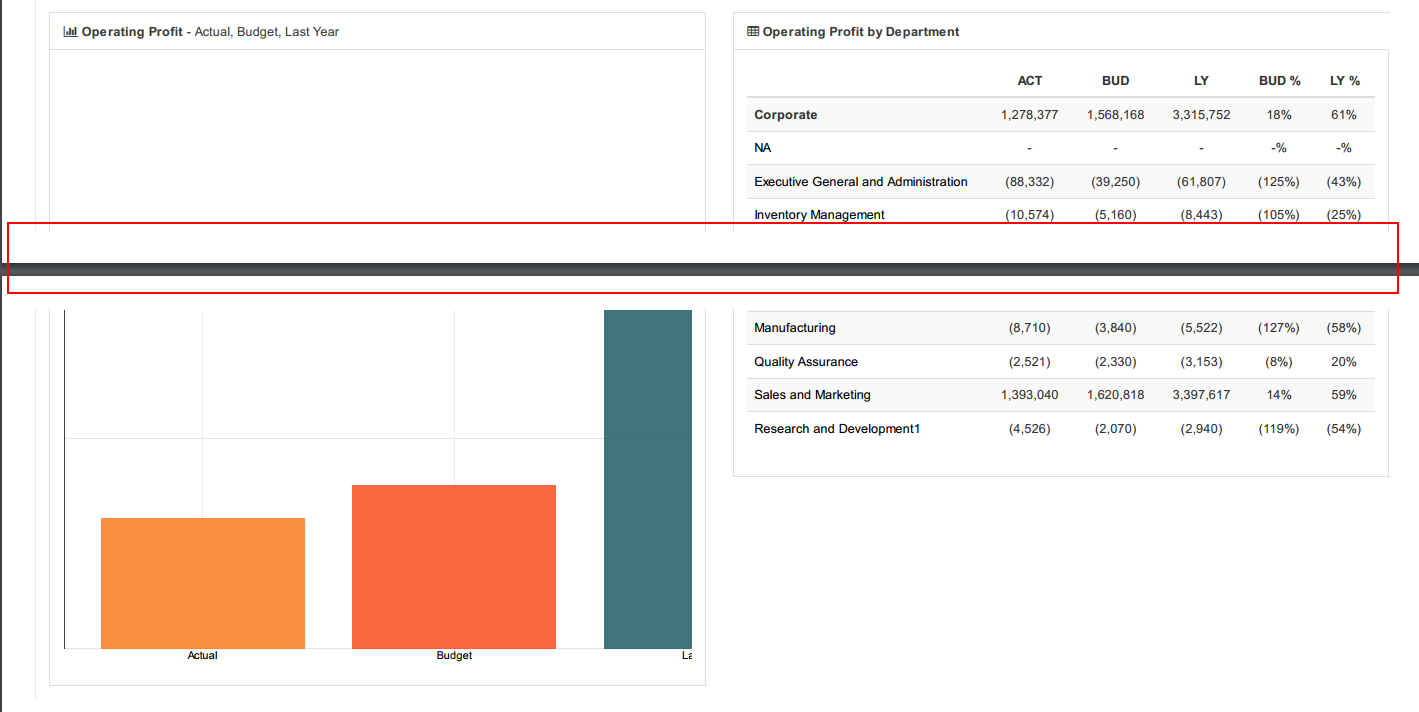
Page break in PDF report
When printing a report using Canvas, you can customize as much as you like the PDF output. There are lots of CSS properties that you can use such as CSS Media Queries to update for instance the background color of the PDF. The PDF can be very different from the HTML page.
-
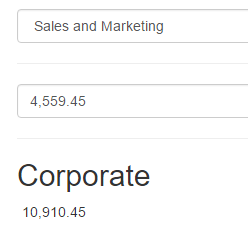
Override the default number format
Canvas includes the accounting.js library. With accounting.js you can do advance formatting for number, money and currency.
-
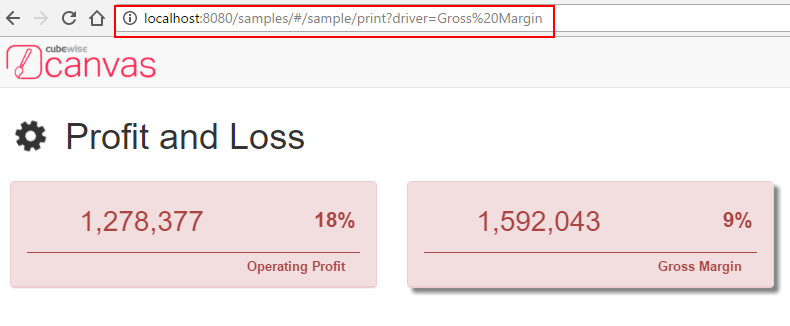
Update the URL before printing a page
With Canvas v1.2, you can now print and schedule a report. Canvas uses the page URL to print a report in PDF. If you do not update the URL, Canvas will always print the report with the default criteria.
-
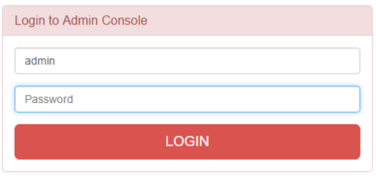
Create a new page using Page Creator
To create a new page, it is recommended to use the Page Creator which you can find in the Admin section. Each Canvas application has its own Admin section. In the following example, our application name is training. You can access the Admin section of the training application via the following URL:
-
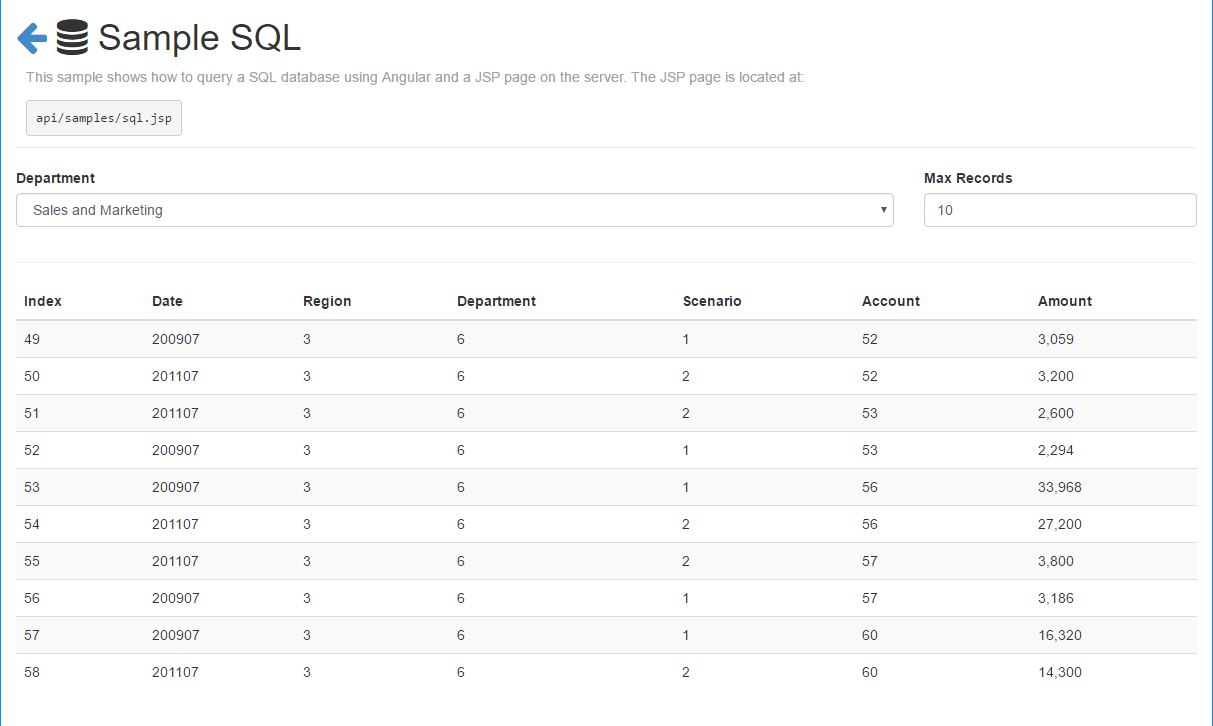
Query an external database from Canvas
With Canvas you can display data coming from your TM1 server and also from an external database. An example can be found in the samples:
-
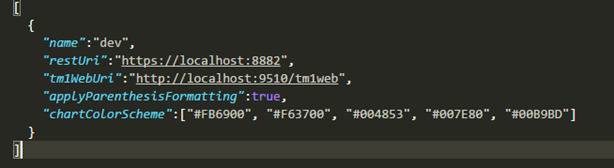
Change the default colors of a chart
There are 3 different ways to update charts colors in Canvas: