The Blueprints tool allows you to manage and create blueprints for your TM1 application. Blueprints provide a structured way to define best practice techniques and generate boilerplate code to implement them. Think of Blueprints as templates “on steroids”!
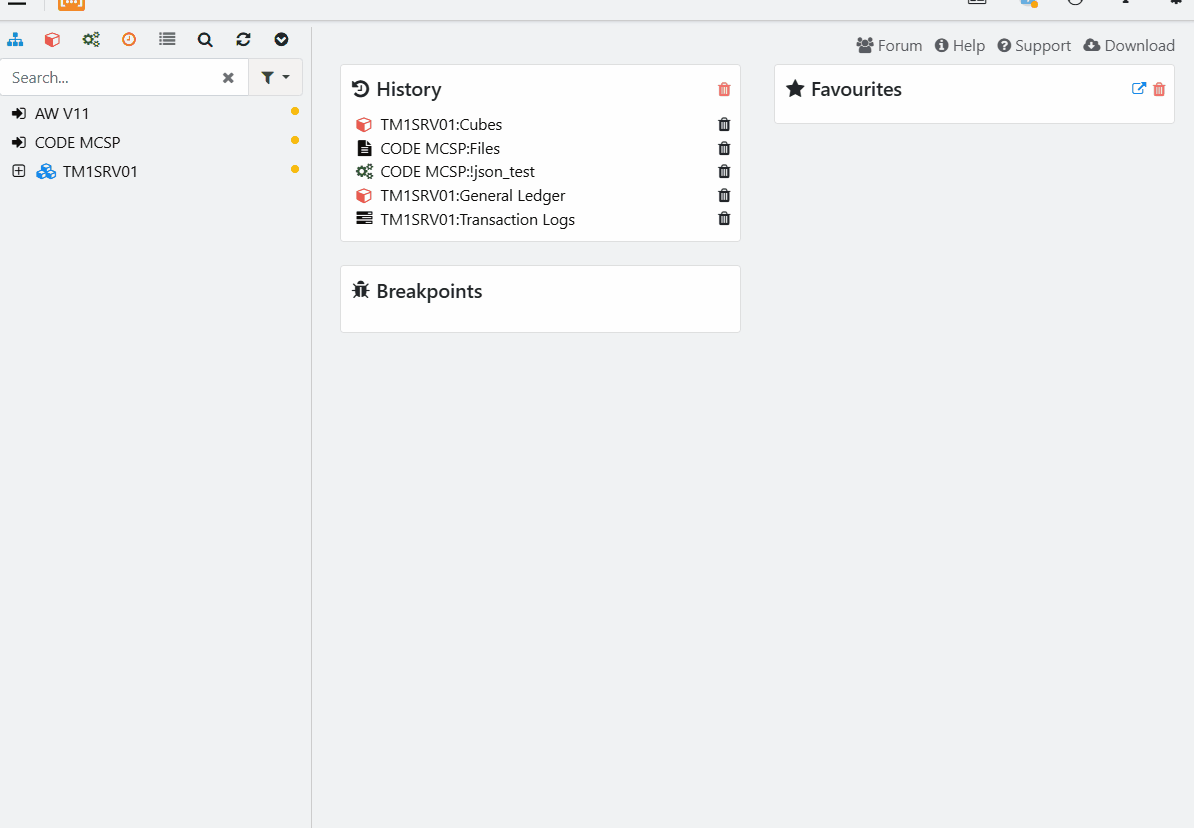
Getting Started
To access the Blueprints tool:
- Log in to your tm1 instance
- Navigate to the Tools menu in the server tree
- Click on the Blueprints icon
You can also access Blueprints from the “Create Process” dialog by setting the type to “Blueprint” and selecting one from the list:

Toolbar Options
The toolbar provides several key functions:
Refresh
Click the refresh button to update the blueprints list and ensure you’re viewing the latest data.
Options
The options menu allows you to:
- Toggle large toolbar buttons for better visibility
Included Blueprints
There are two Blueprints included by the Cubewise consulting team:
Cube Load Process
This Blueprint generates a template to load a cube with data. It adheres to Cubewise best practice and coding standards, with optional sections for various functions, data sources and other boilerplate code.
Dimension Load Process
This Blueprint generates a template to load a dimension with data. It adheres to Cubewise best practice and coding standards, with optional sections for various functions, data sources and other boilerplate code.
Tips for writing your own
To find the default blueprints, go to the Arc installation folder and open the blueprints folder:
- Refer to the README and existing examples to learn more about creating Blueprints
- Read the Handlebars documentation at handlebarsjs.com
- Start with a more complex version of your process or rule set and add Handlebar code to create the template
- Use descriptive names for your blueprints to make them easily identifiable and their purpose clear
- Organize your blueprints well, perhaps by business function or department
Need Help?
If you need additional assistance:
- Contact your system administrator
- Ask a question on the forum
- Visit our help portal
- Submit a support ticket
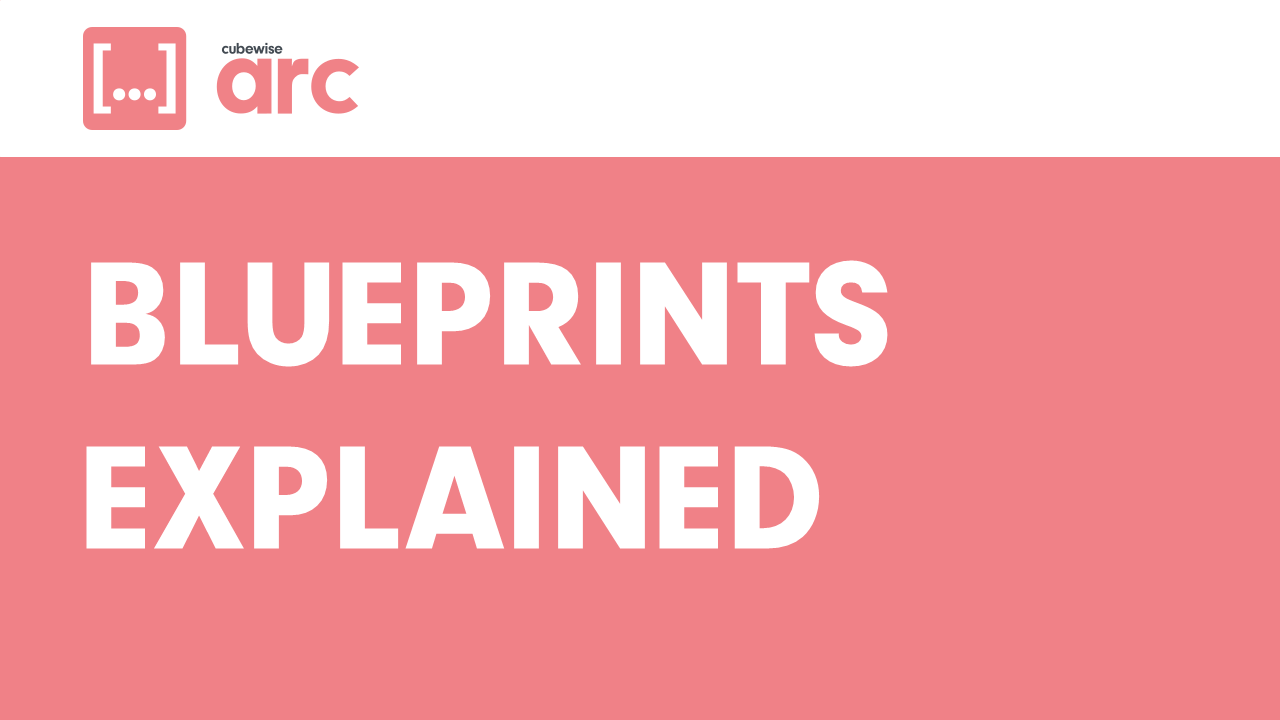
Leave a Reply