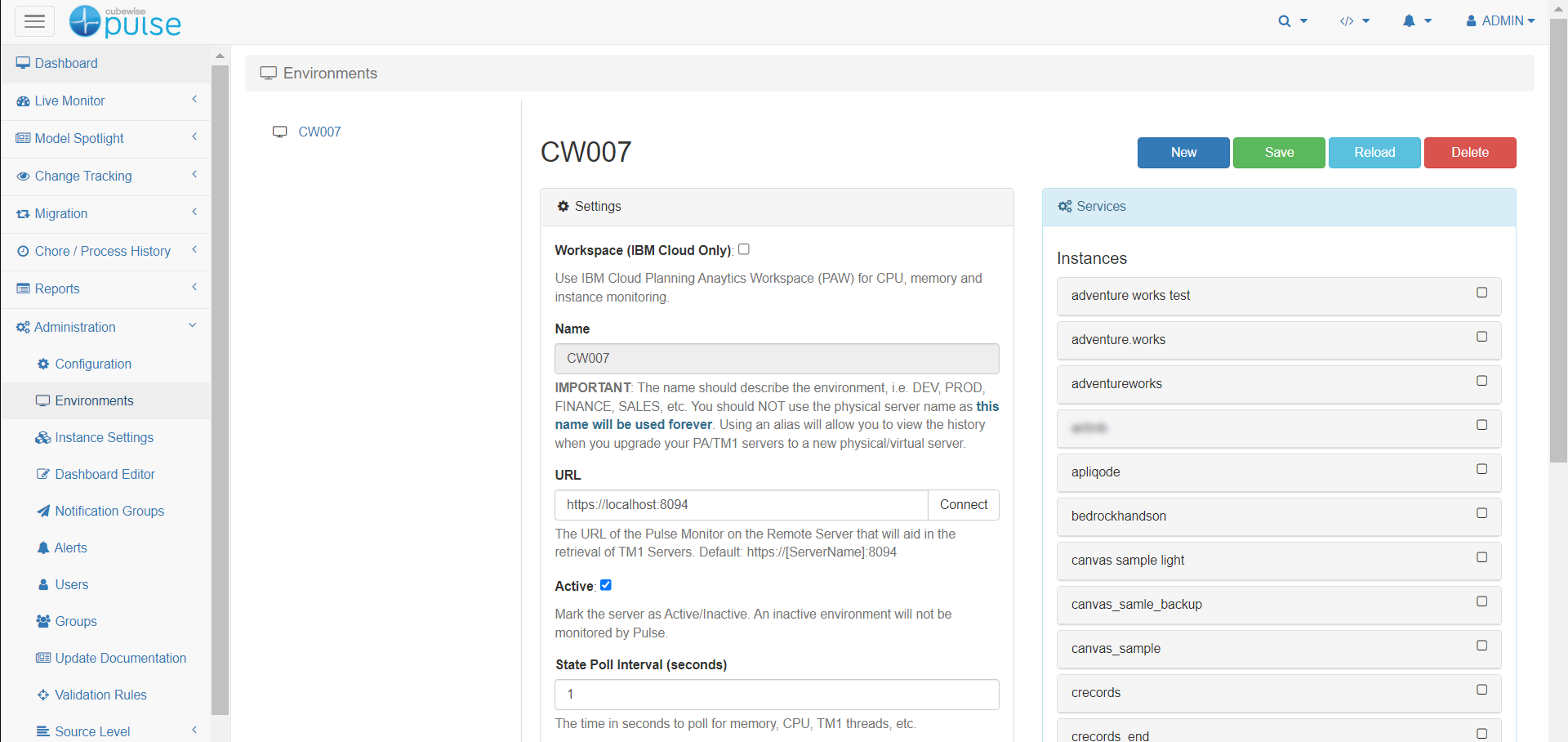Once the Pulse Monitor has been installed on a separate server, the next step is to connect it to the main Pulse Application Server.
Step 1: Open the Pulse Web Client and log in with a Pulse admin user to connect a Pulse Monitor, go to Administration > Environment:
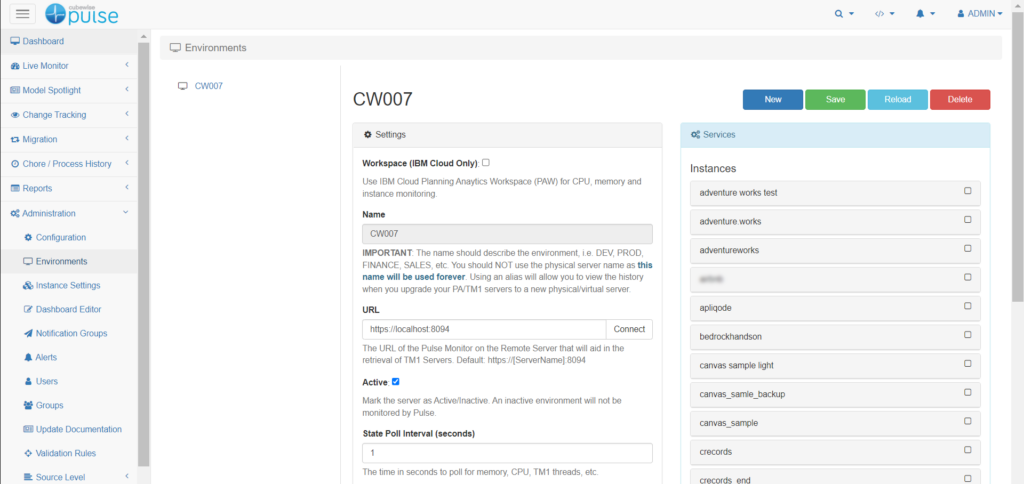
In this page there are 4 buttons:
-
New: To create new Monitor connections
-
Save: To save new connections or update existing one
-
Reload: To reload the page with information coming from Pulse Database
-
Connect: To test connection on the Pulse Monitor URL
Step 2: Click the New button:
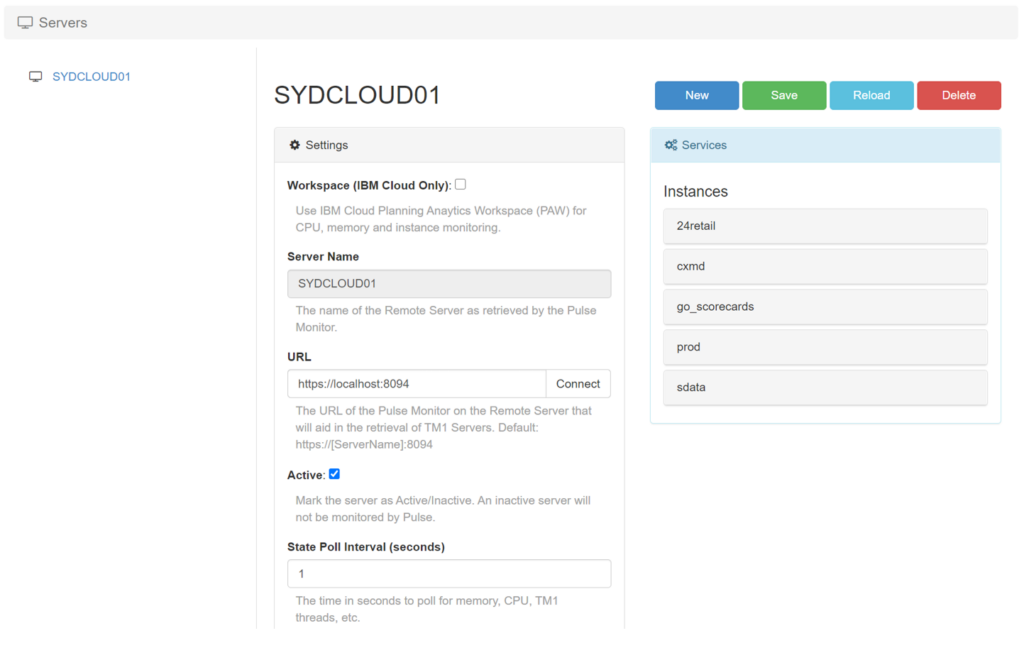
Step 3: Enter:
-
Server Name
URL: https://servername:8094
8094 is the default port number, you can see the monitor port number in the monitor.yml file:
Then click Connect and finally click the Save button:
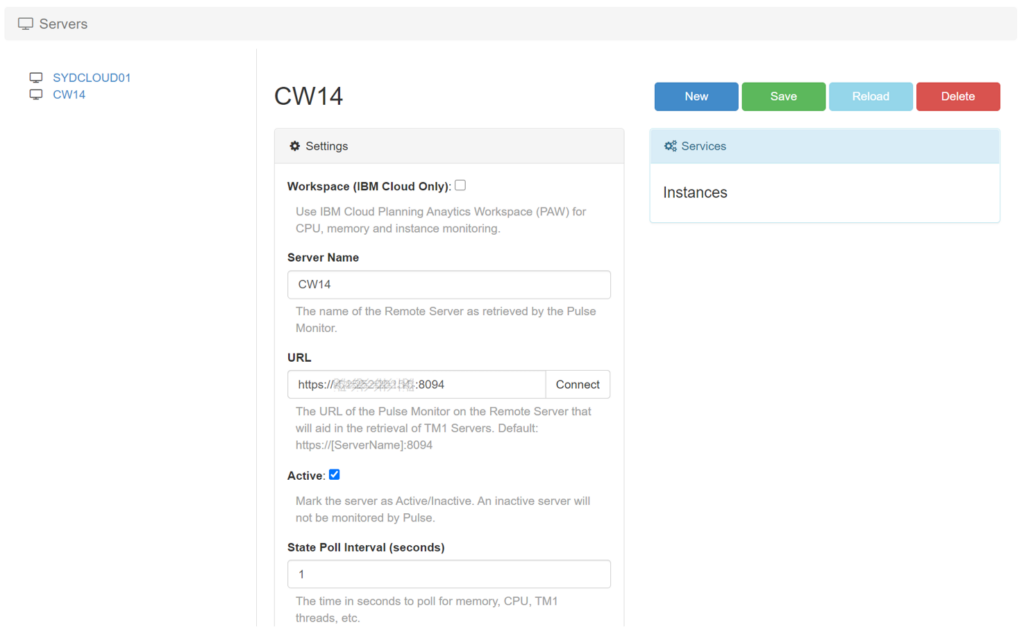
Step 4: The list of available TM1 instances will appear and finally Click the Save button:
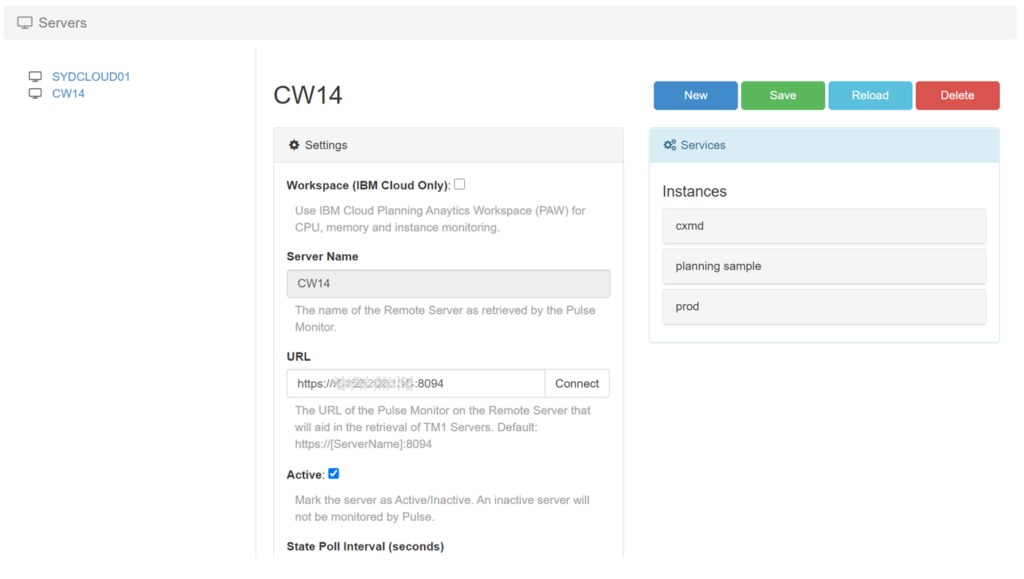
As soon as more than one Pulse Monitor is configured, a dropdown will appear at the top, enabling you to switch between Pulse Monitor:

Once the monitor is connected, the next step is to connect the TM1 instances.