This article explains the steps to installing Slice using the installer.
Once Slice is downloaded, unzip the file and then Run as administrator the Slice.x.x.x.exe file:
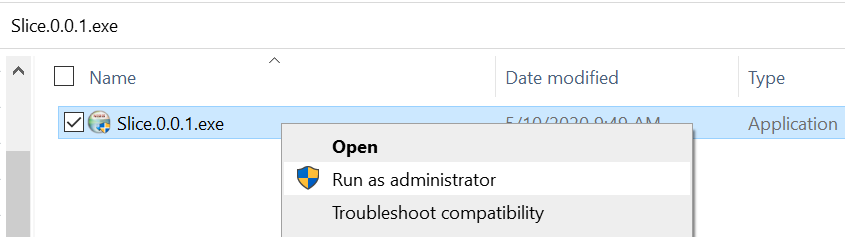
Click the Next on the Welcome page:
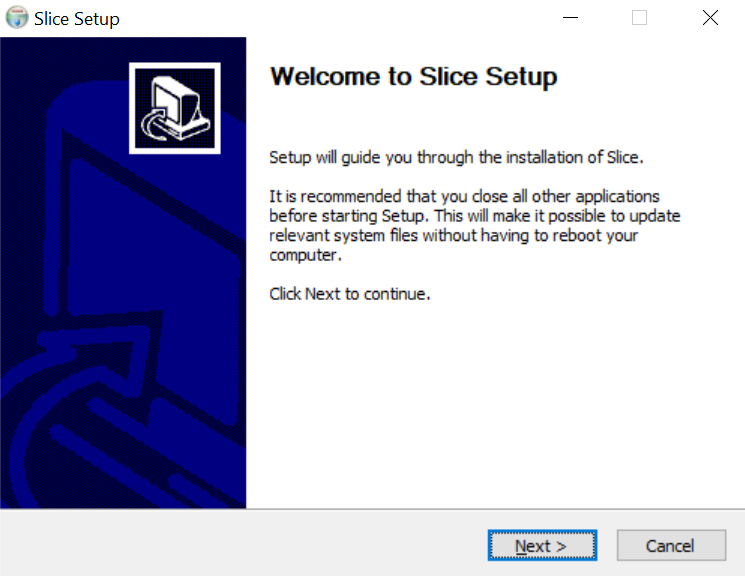
Accept the license agreement:
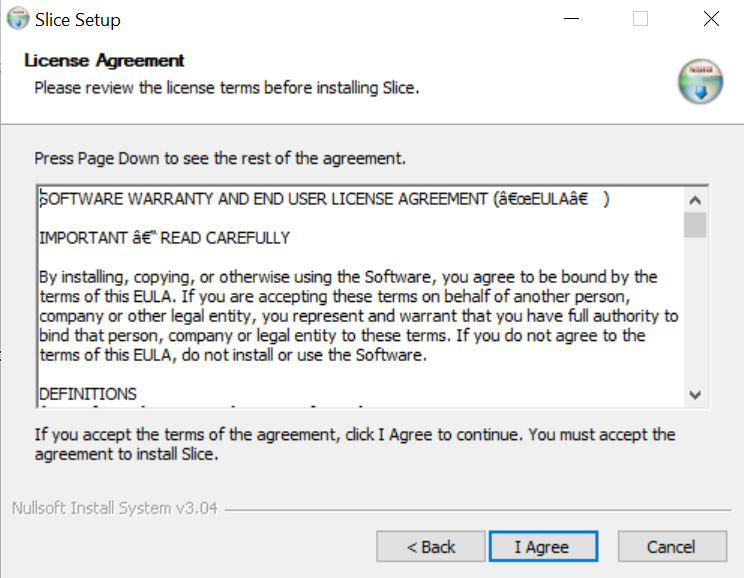
Click Next:
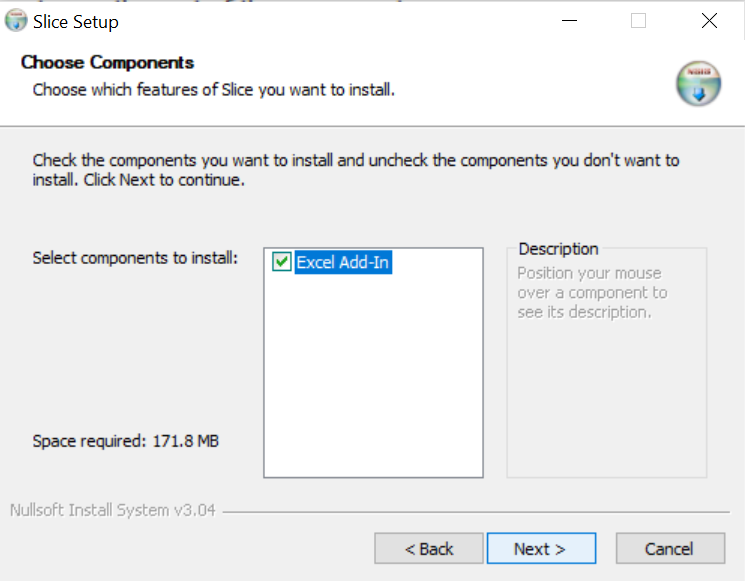
Choose the installation location and then click Next:
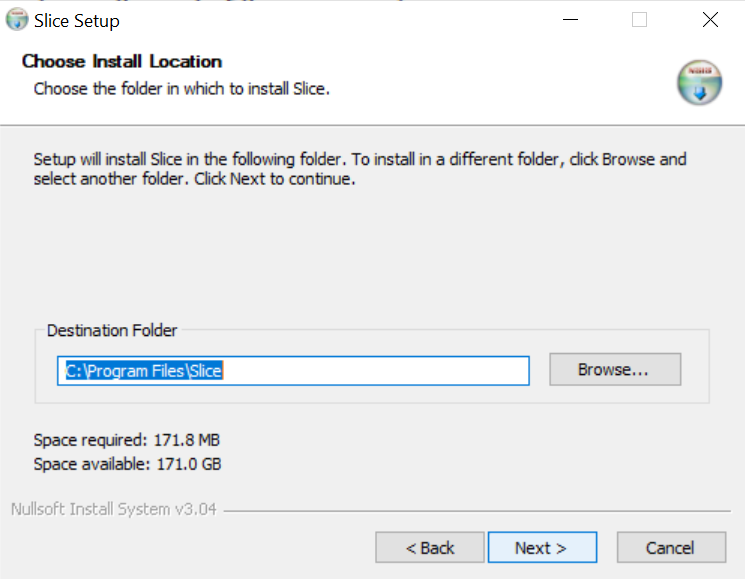
Click Install (the installer will now install the components):
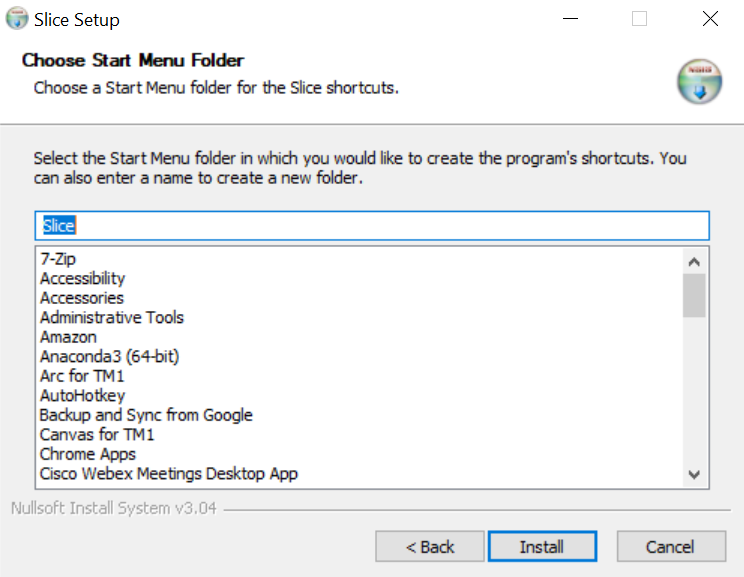
Click Next:
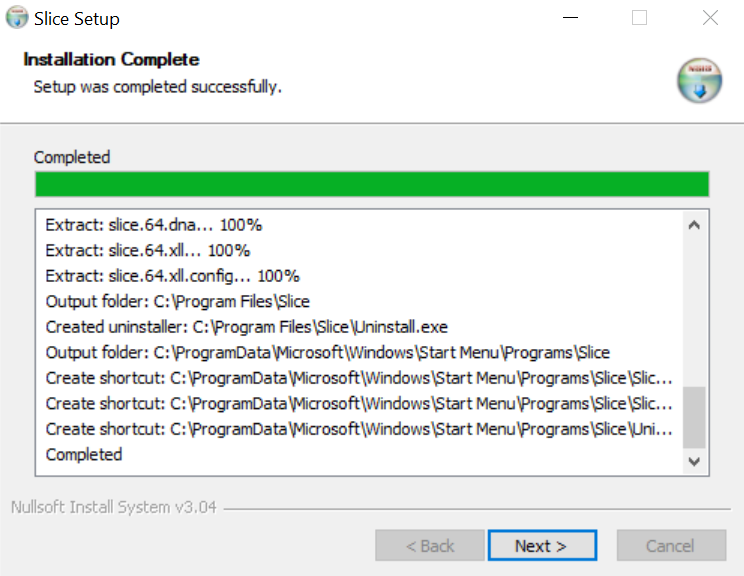
Click Finish:
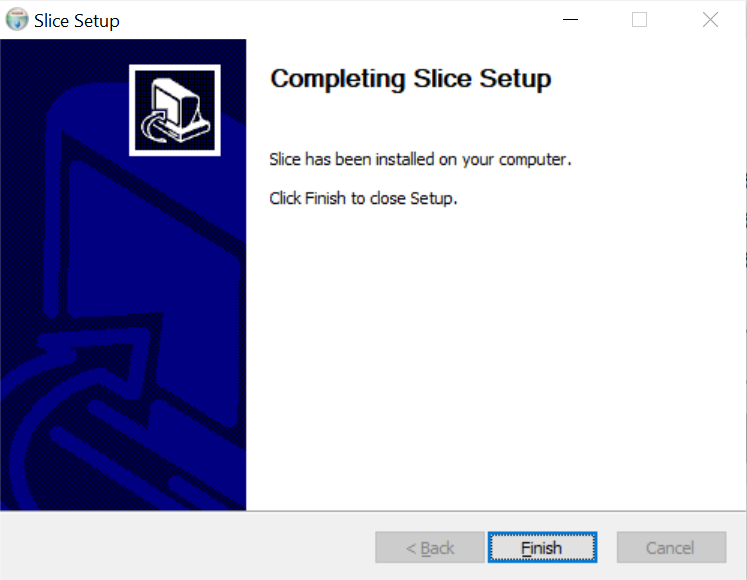
To launch Slice, you can find the 23 and 64 bit versions from the Windows Start Menu:
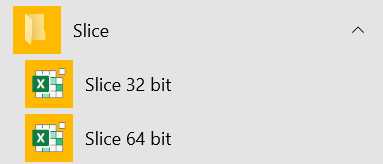
To check your Excel version, in Excel go to File > Account > About Excel:
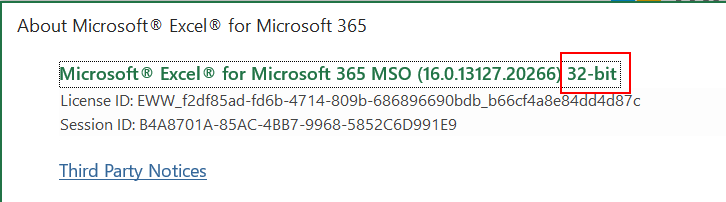
Once selected the correct Slice version, the Slice ribbon should appear in Excel:

To start Slice with default settings, just click the Servers button:
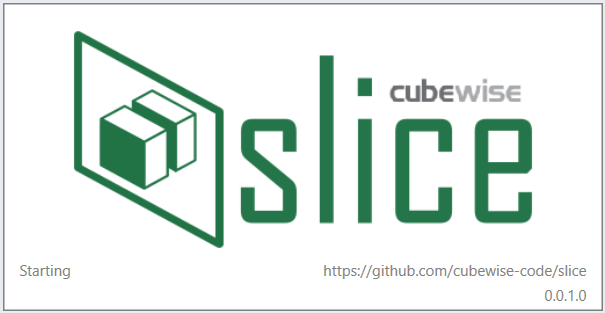
The Slice Explorer will open in a separate window:
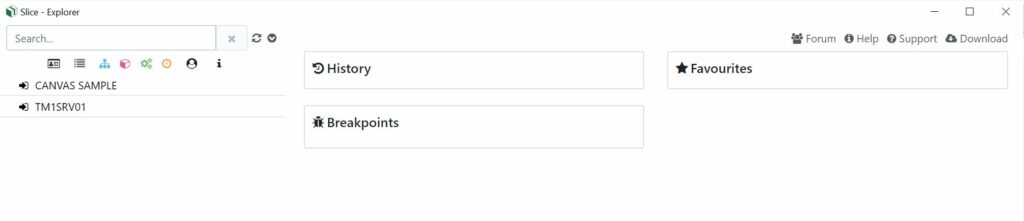
To log-in to a TM1 instance, just click the instance name and then enter your TM1 credentials:
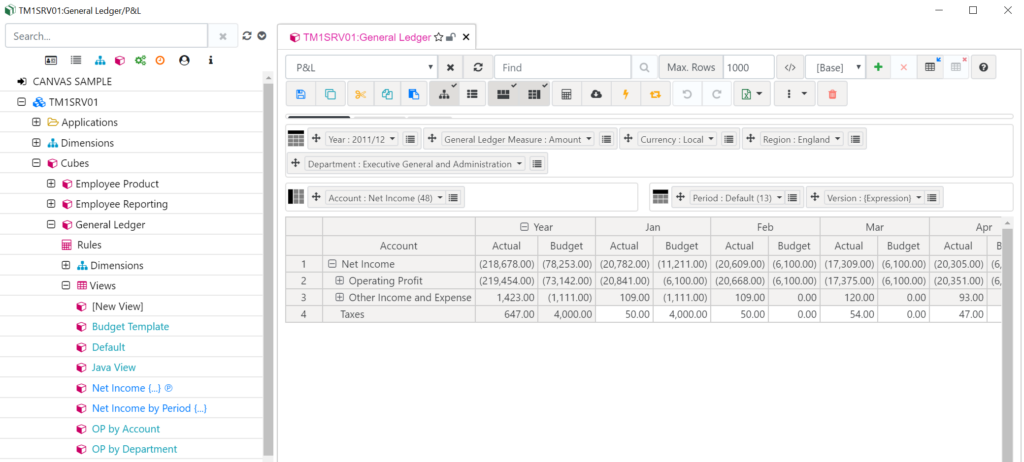
Slice will auto-detect all TM1 instances available on the server where it is installed. To connect to remove TM1 instances please check Slice settings in the following article:
Next steps: Arc Settings
Leave a Reply