Category: How To
-
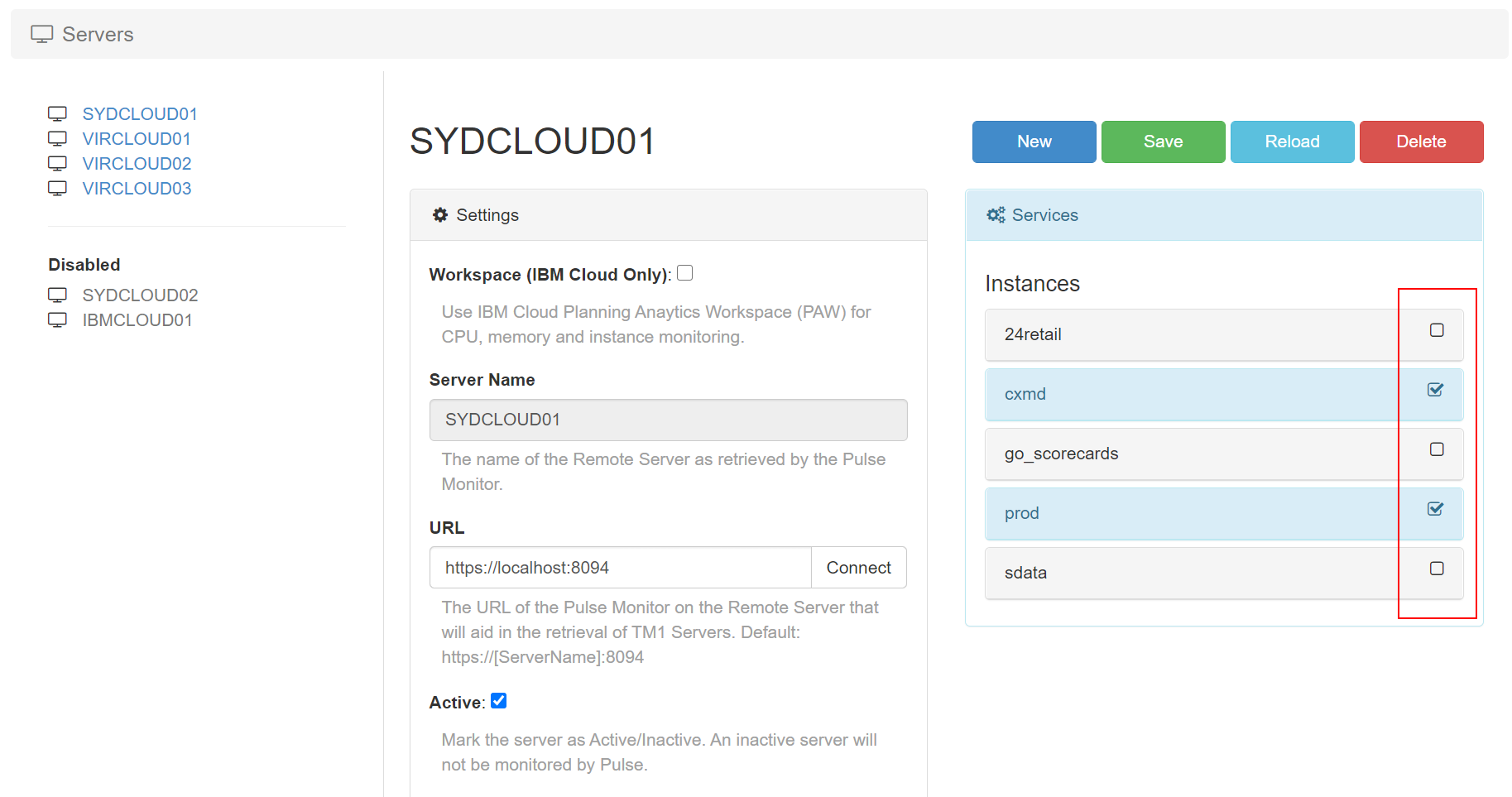
Choose which instance should be monitored by Pulse
Pulse v6.0.1 introduces a new Active flag per TM1 instance. By default all TM1 instances will be set to Active. Pulse monitors all TM1 instances with Active flag set to true.
-
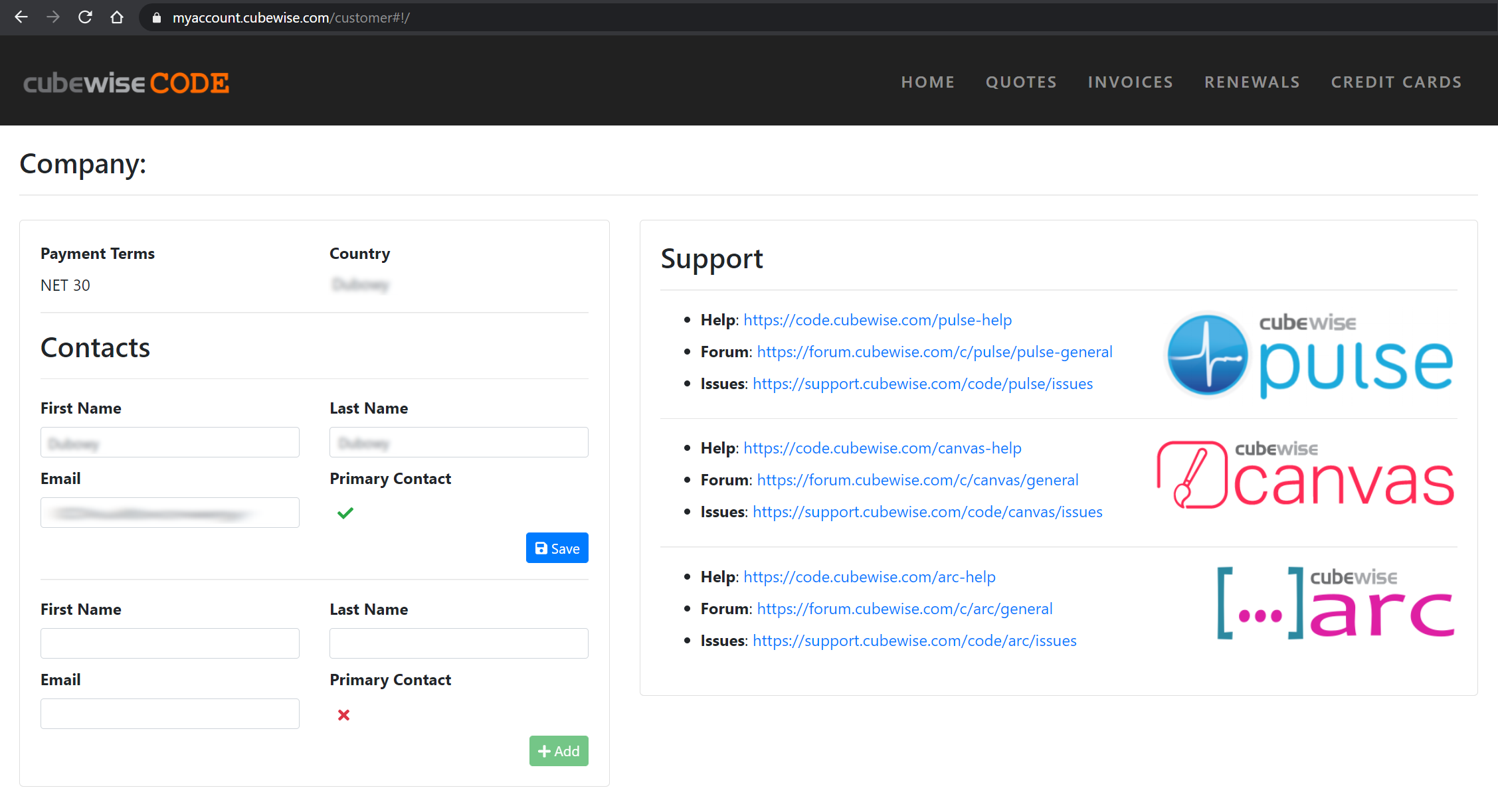
Managing your Arc subscriptions
This article explains how to manage your Arc for TM1 subscriptions.
-
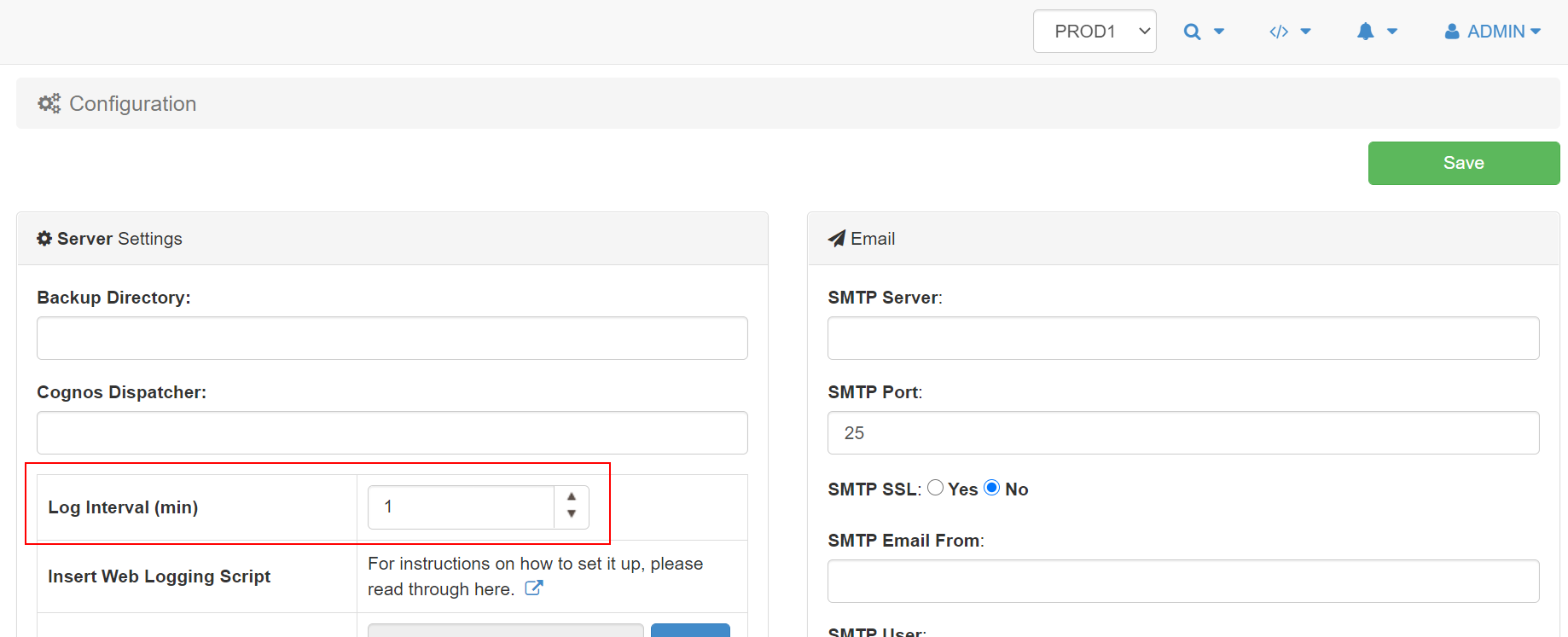
Set the maximum minutes of data cached in the browser
By default Pulse keeps 15 min of history in the browser to enable the playback feature from the Live Monitor page.
-
Configuring the Pulse Excel Logger
To set up Excel logging to Pulse you need to open the cwxtndxl.ini which is in the following folder:
-
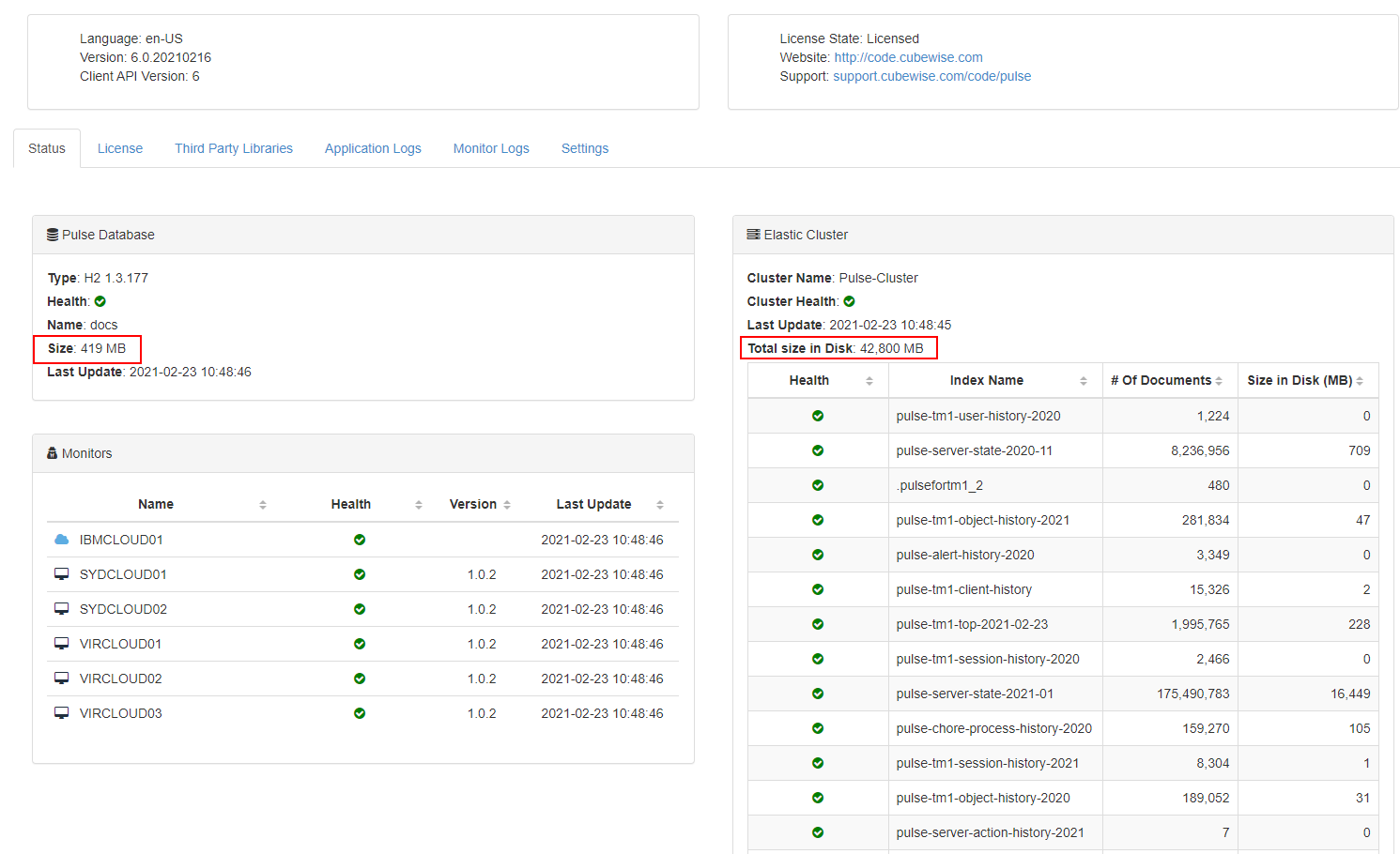
Storing the Pulse Elasticsearch data into another drive
Pulse is constantly tracking TM1 instances and it stores the data into two databases:
-
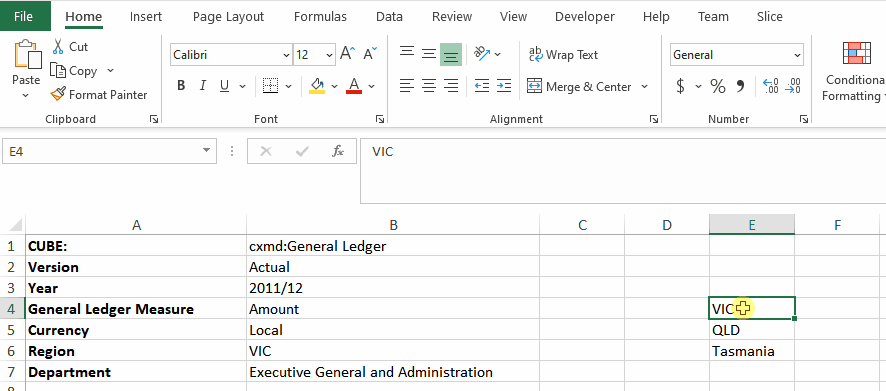
Using Excel Ranges within TM1 functions
Slice allows TM1 Elements to be aggregated by referencing Excel Ranges in a formula.
-
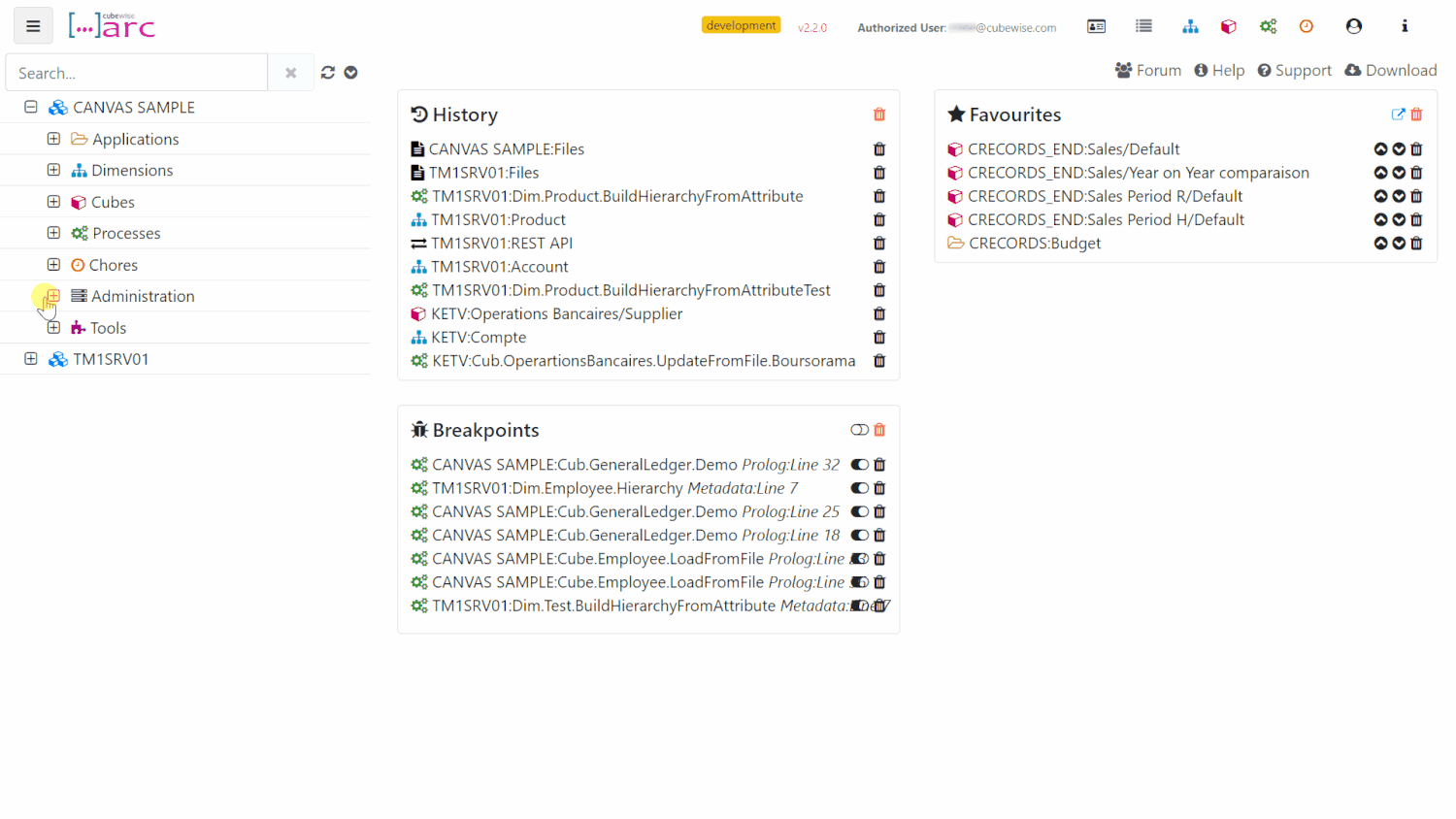
Uploading CSV and XLSX files to the TM1 data folder with Arc
When working in a cloud environment where you don’t have direct access to the TM1 data folder, it could be convenient to upload a file that can be used as a data source of a TM1 process.
-
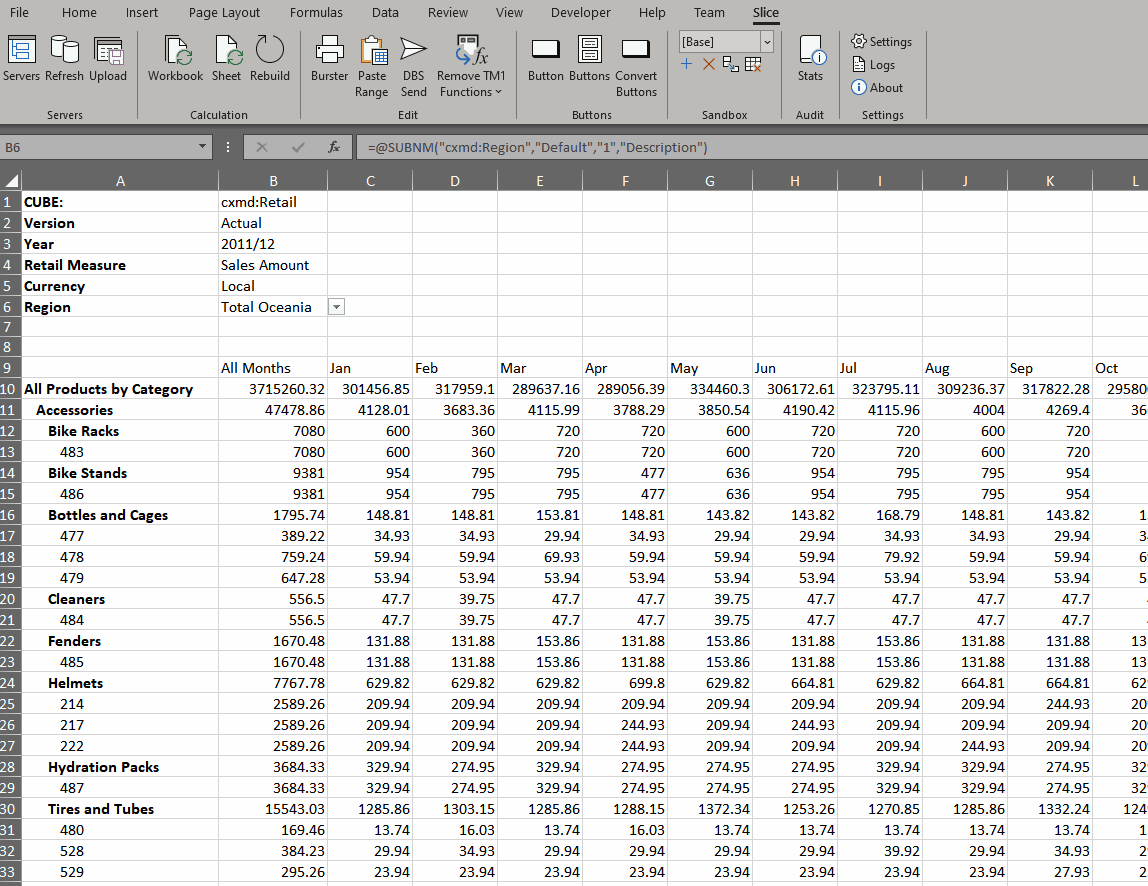
Virtual Consolidations and Virtual Expressions
Virtual Consolidation and Virtual Expressions allow the user to introduce additional calculations to a worksheet by either selecting multiple elements from the set editor or by manually inserting an MDX set expression. These calculations are performed by the TM1 server, as part of the MDX query generated by Slice.
-
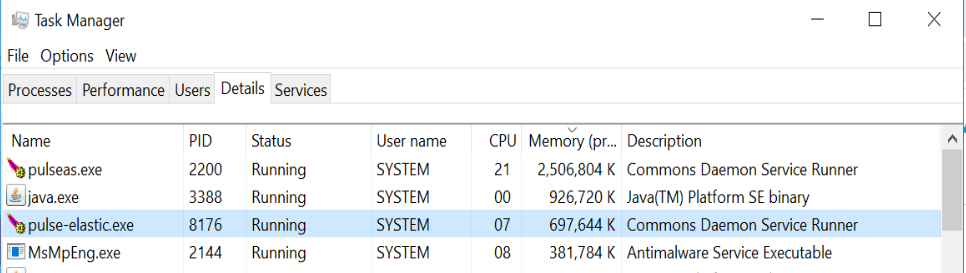
Updating the Pulse Elasticsearch JVM maximum memory
This article explains how to update the Pulse Elasticsearch maximum memory.
-

Exporting changes by users to CSV file
Pulse will log all of the changes whether they are through a migration package or manually. This information can be easily retrieved from the Pulse web client (go to Change Tracking > Change History and then choose the instance):