Category: How To
-
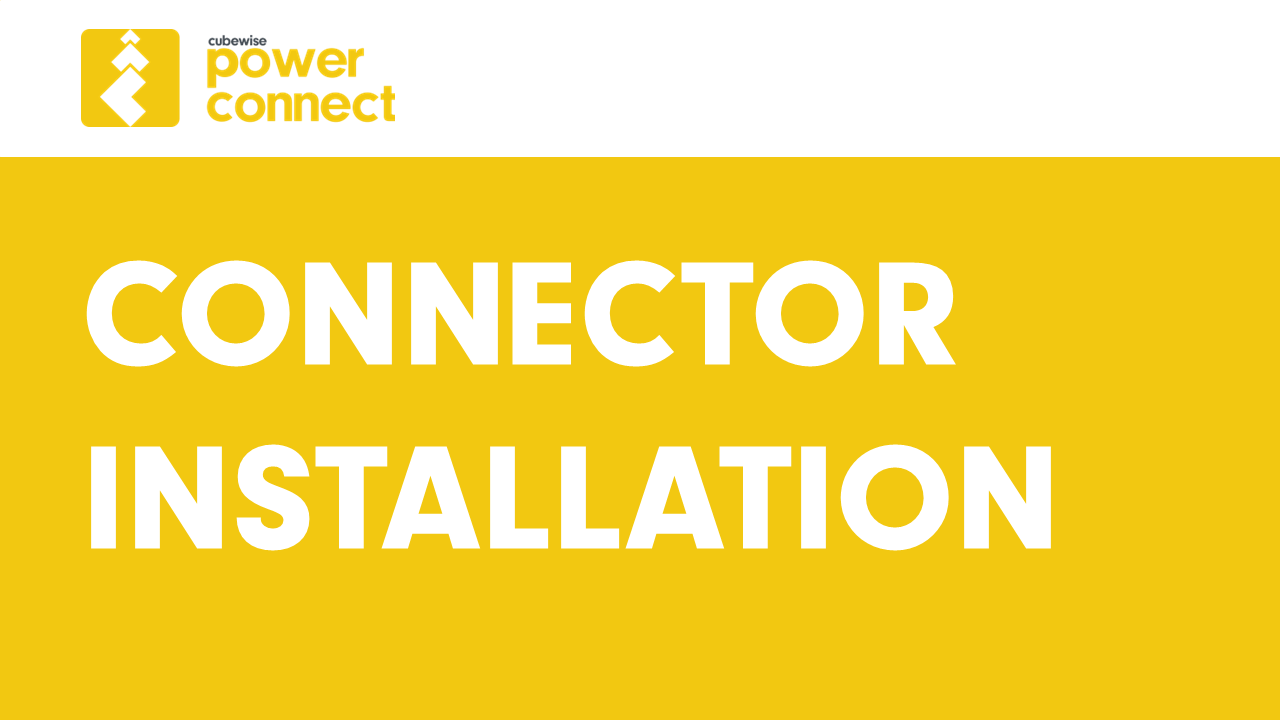
PowerConnect – Connector Installation and Configuration Guide
This installation guide describes how to install and configure the PowerConnect connector to load data from IBM Planning Analytics to Microsoft Power BI. Prerequisites Installation Upgrade Configuration Testing To ensure a successful installation, open the “Get Data” dialog in Microsoft Power BI Desktop and search for “cubewise”. The following data source will appear: The PowerConnect…
-
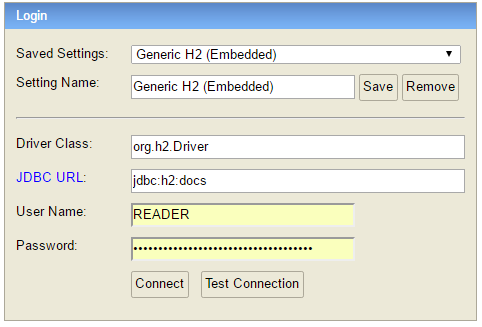
Connecting to the Pulse Database
Since Pulse v5.6, Pulse uses only one h2 database by default, to access the data you just need to connect to the docs.h2.db. Instead of the h2 database, since v5.6 you can migrate your Pulse data to a MS SQL Server.
-
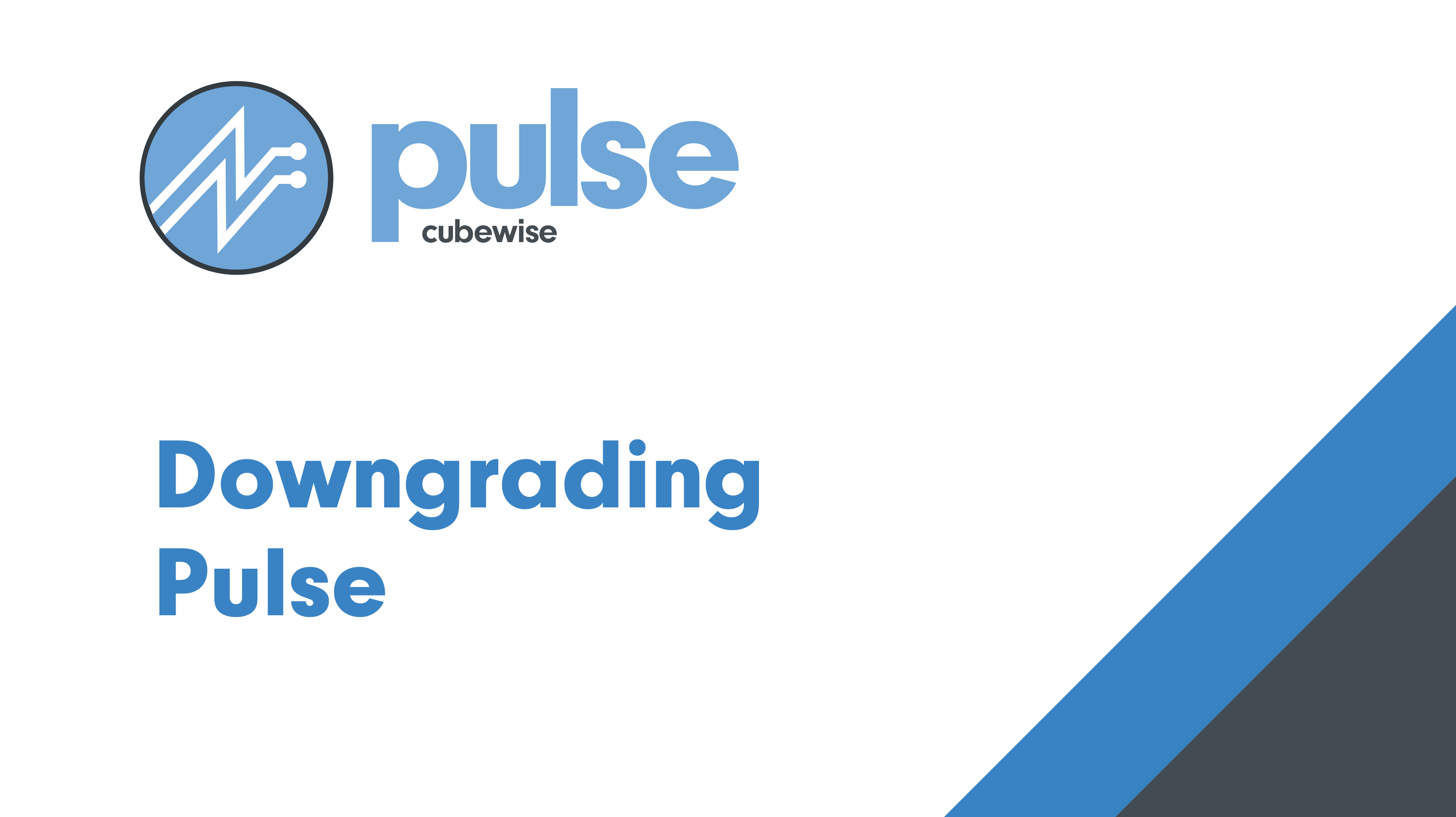
Downgrading Pulse
Downgrading is not recommended We always recommend upgrading Pulse to the latest version. Once Pulse has been upgraded, it is not recommended to downgrade to a previous version. If you have an issue after the upgrade, please create a ticket here and we will help to see if we can fix the issue without having…
-
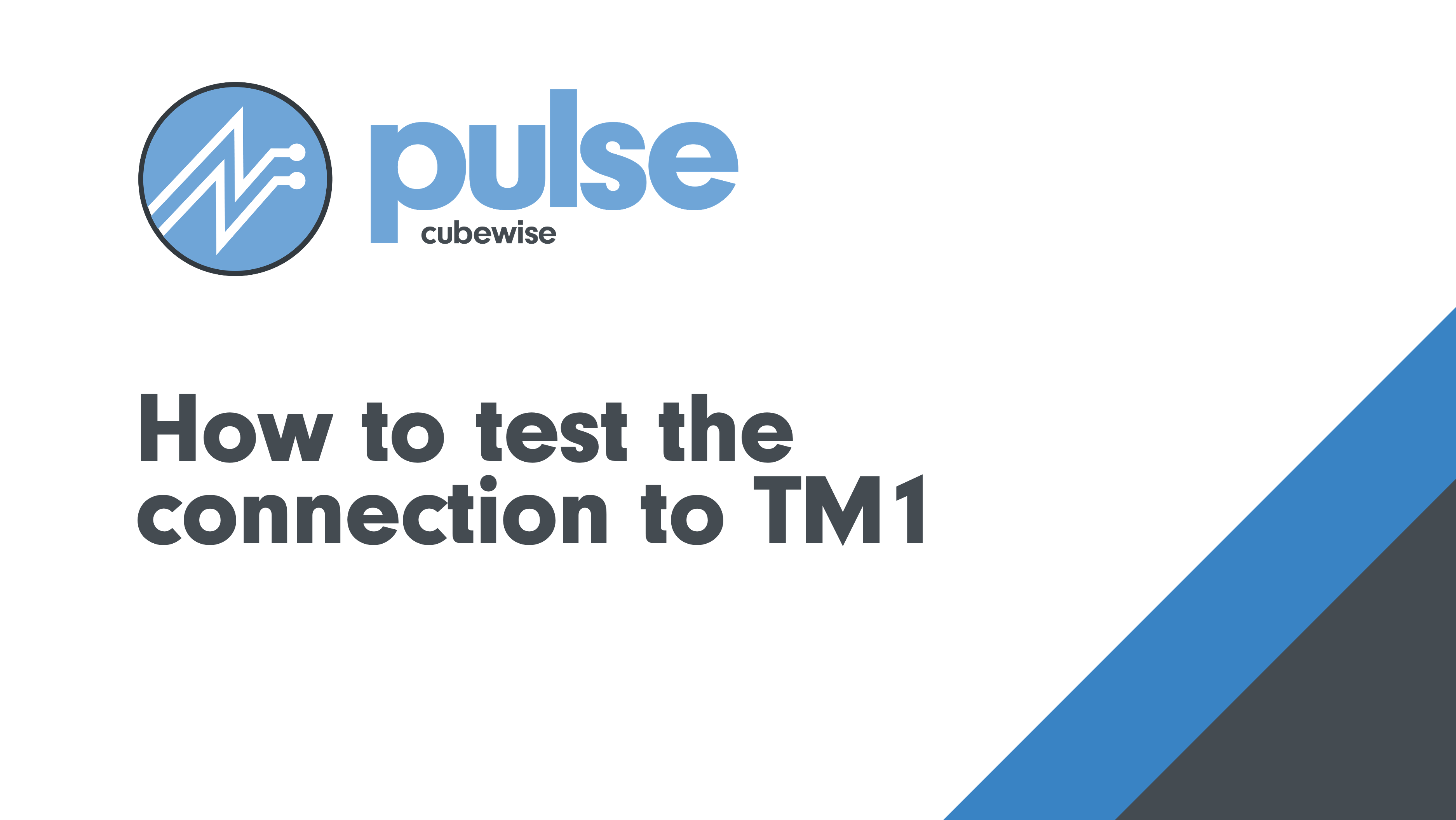
How to test the connection to TM1
Pulse needs to authenticate to IBM Planning Analytics (TM1) via the REST API. Pulse includes a script to test how long it takes to authenticate to TM1. Starting with Pulse v6.2.0, two powershell scripts are available in the utils folder: How to run the script When your TM1 application is setup with basic authentication (security…
-
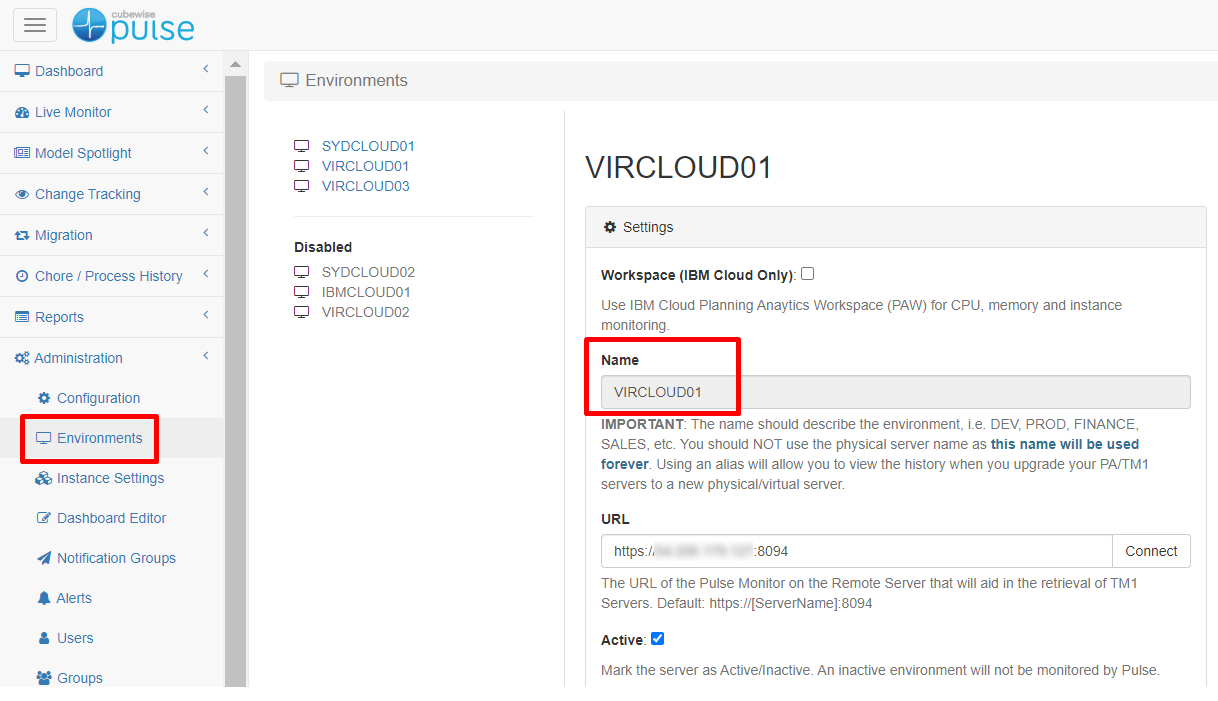
Connecting Arc to Pulse
Pulse minimum version should be v6.1.2
-
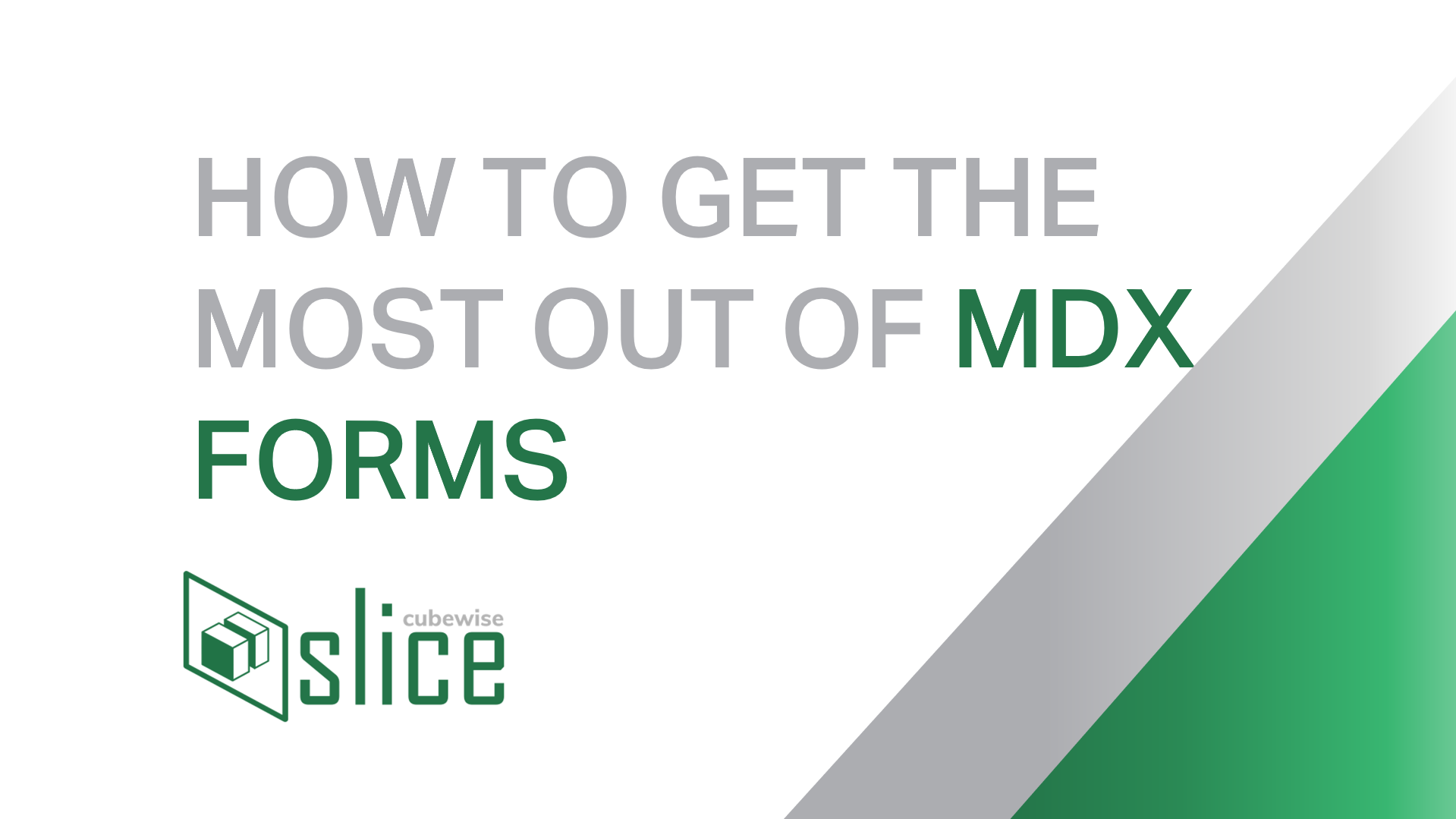
How to Get the Most out of MDX Forms with Slice
MDX forms are an incredibly powerful add-on to the existing Excel reports in IBM Planning Analytics (TM1) and they offer a tremendous level of flexibility and customization to get you the results that you need. In this article, we’re going to go deeper into some of the more advanced use cases, so if you’d like…
-
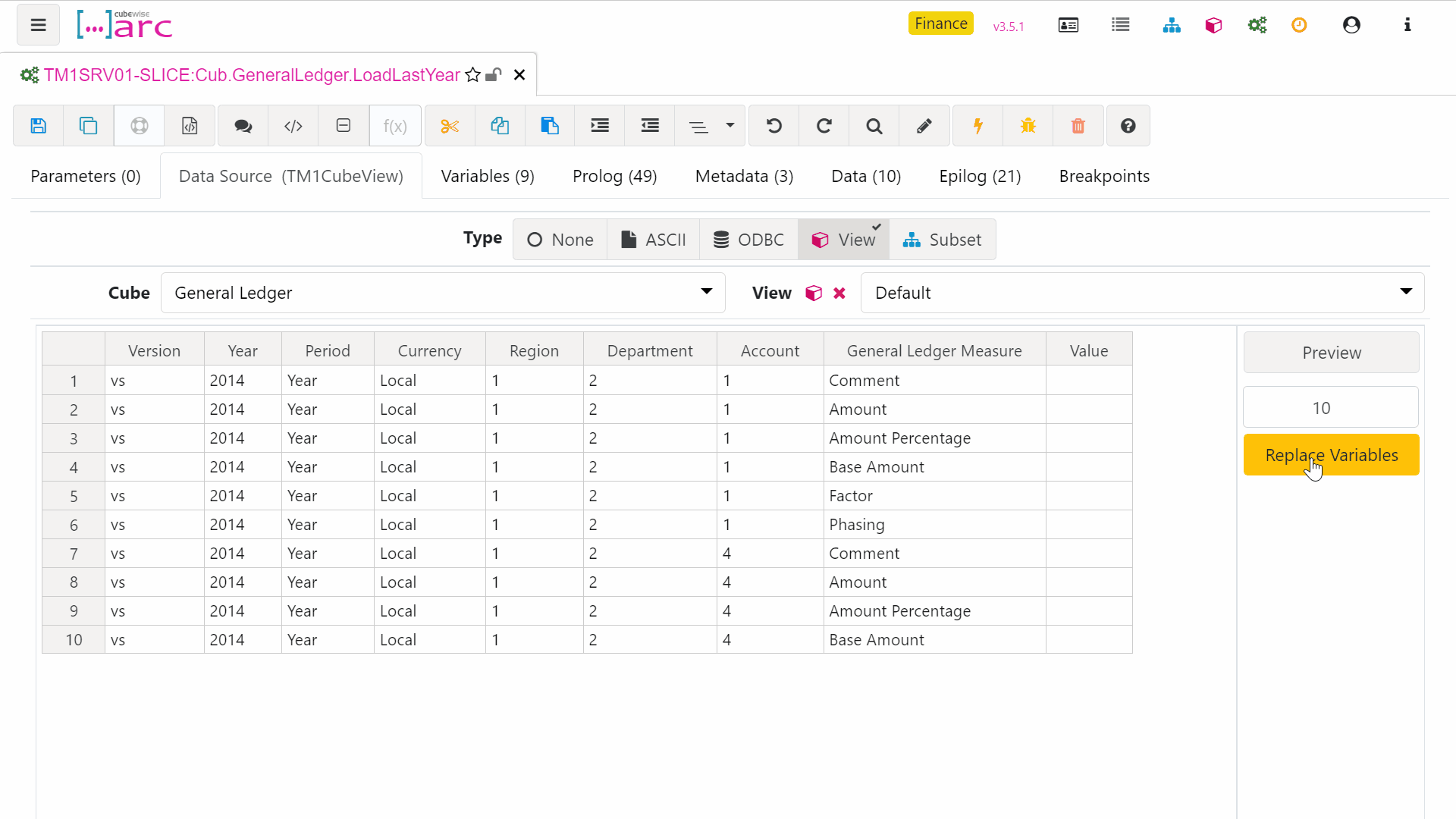
Applying your own naming conventions for parameters and variables in Arc
Process naming is used by Arc when adding prefixes to new parameters and variables. It is also used for matching variables against dimension in CELLGET and CELLPUT functions. For example a variable called vAccount will automatically be inserted into a CELLGET (using auto-complete) if it has a dimension named Account.
-

Hiding the authorized user email
By default, Arc is going to show the email used to generate the Arc license.
-
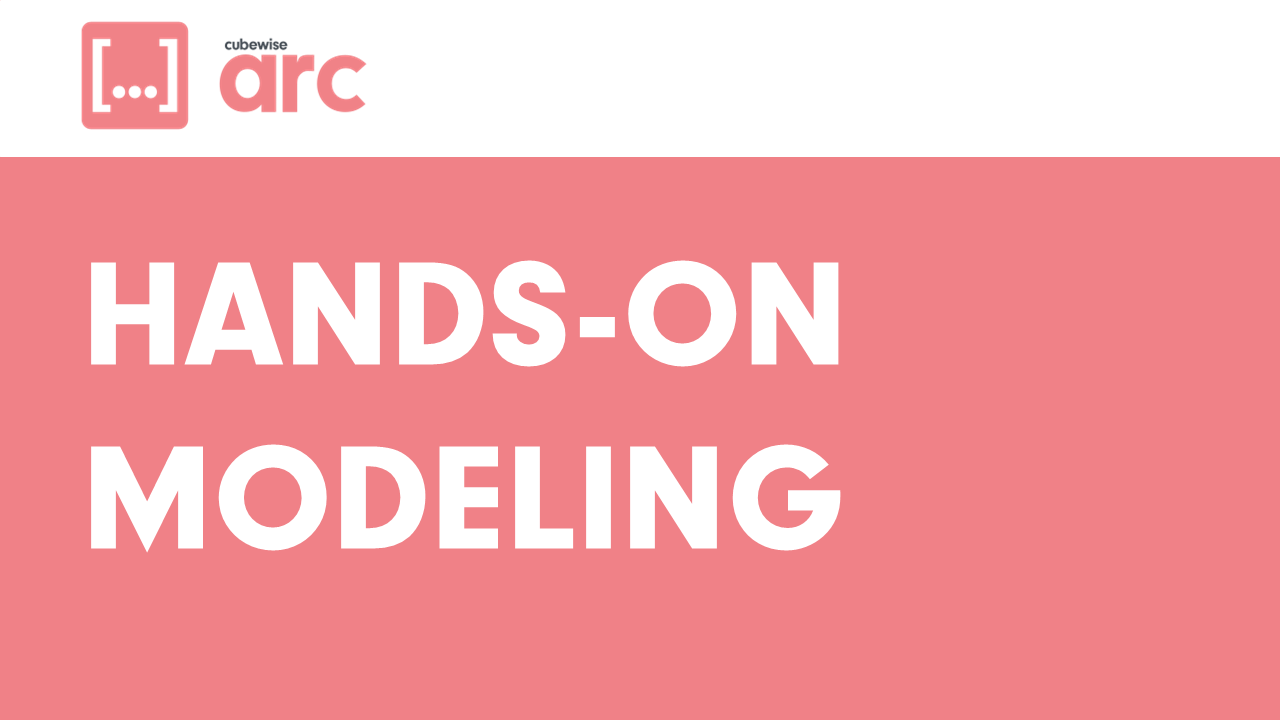
Arc for TM1 Hands-on Part 2
Before going through this training, it is recommended to go through the Arc hands-on Part 1.
-
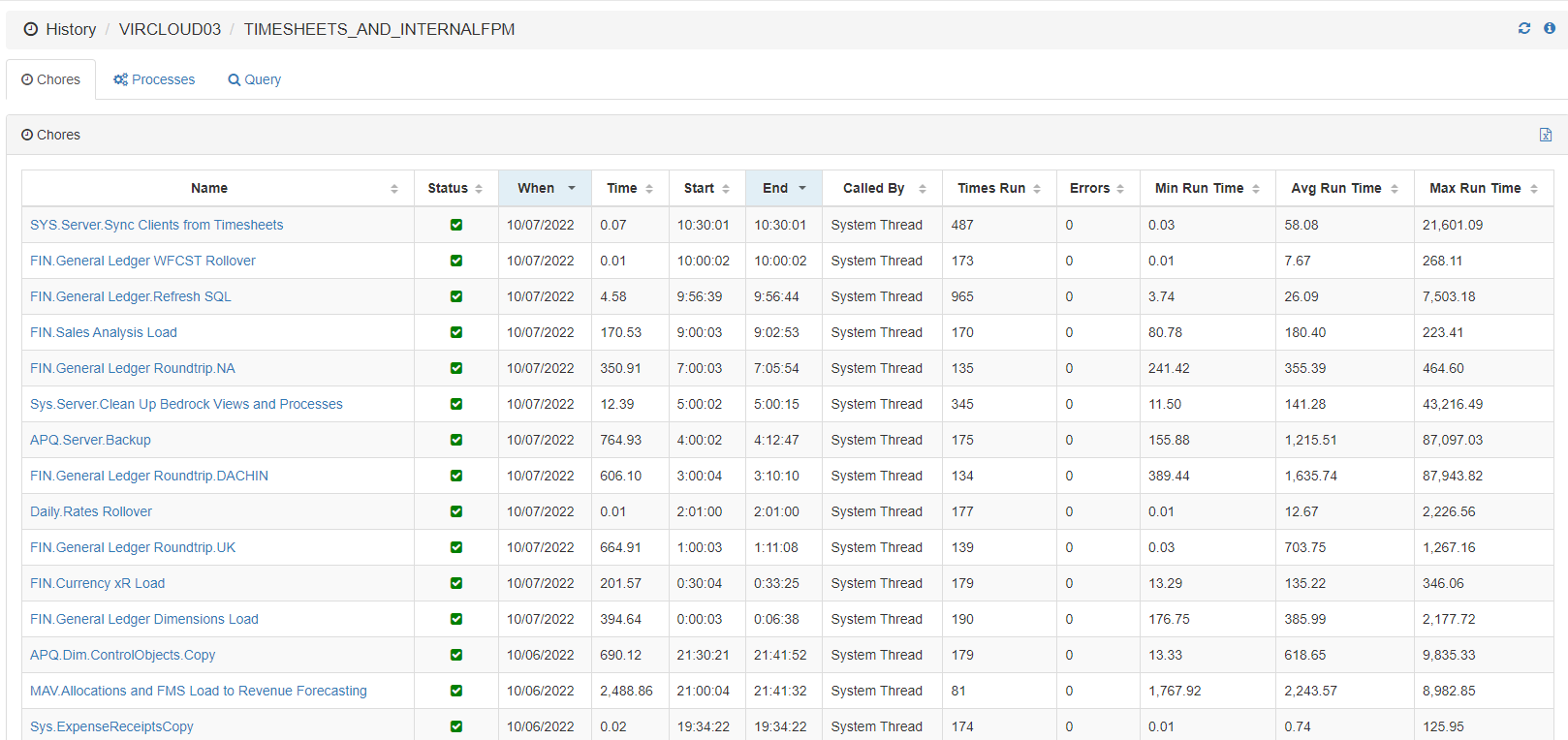
Enabling Chore and Process History in the database.
The information you see in the Chore and Process history feature of the Pulse Web client is coming from the Pulse Elasticsearch data: