Category: Troubleshooting
-

Troubleshooting Pulse Excel logging
Pulse uses an Excel add-ins to monitor how Excel is used by TM1 users. Starting with Pulse v5.6, you can choose between two Excel add-ins. We recommend using the new Excel Logger instead of Extend. Excel Logger is a lighter version that will work better for Excel 2016 64 bits than Extend. If you just need the logging…
-
Troubleshooting Pulse
documentation
-
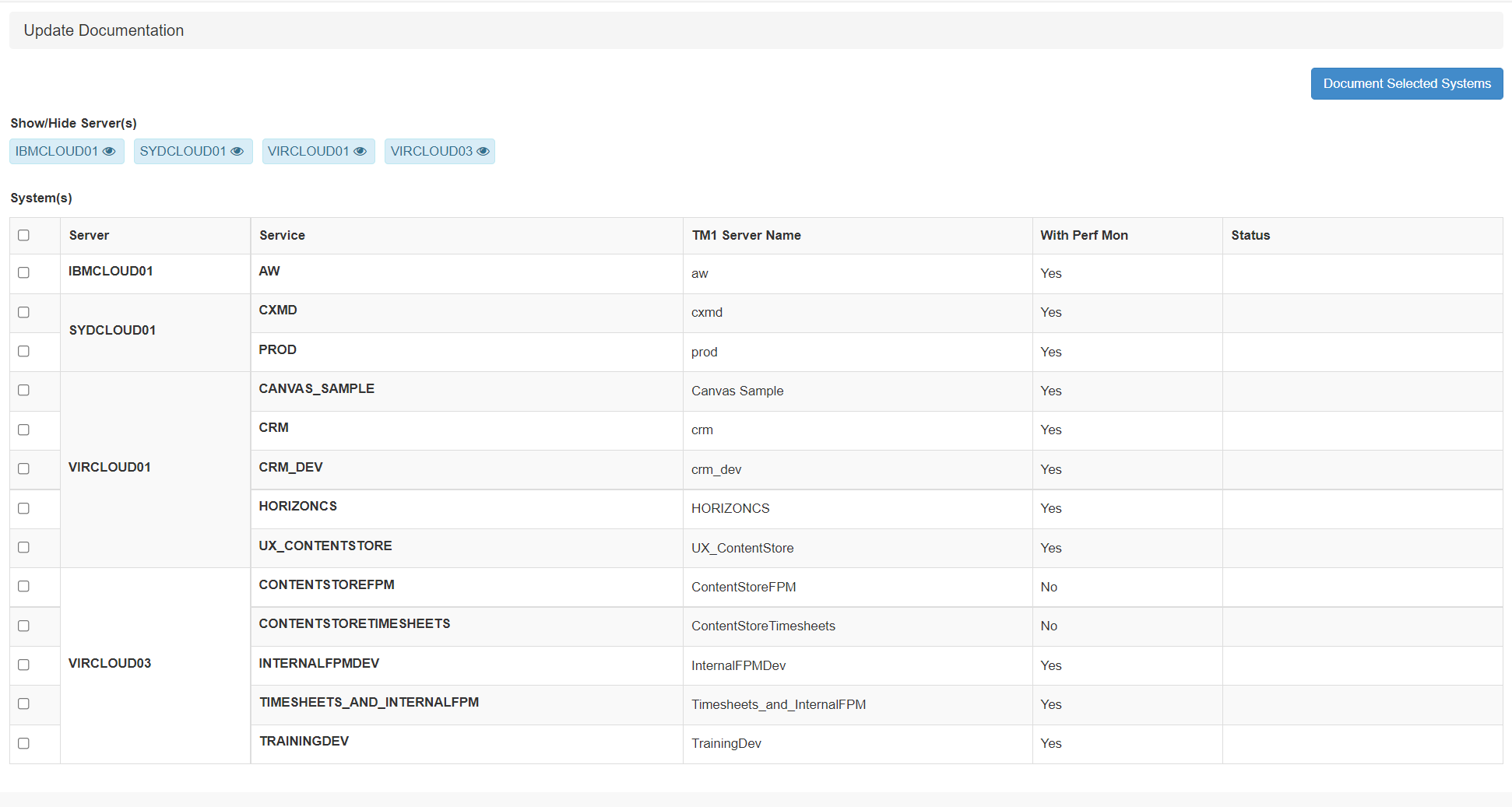
Troubleshooting Pulse documentation update
When setting up a new TM1 instance, it is important to execute the documentation. To execute the documentation, go to Administration > Update Documentation:
-

Considerations when monitoring a TM1 with custom SSL key store
If you enable SSL to your TM1 server and you configure the latter using a custom key store, you might get the following error when executing a migration for chores and processes:
-
Pulse Monitor Settings
The Pulse Monitor settings file can be found in the <pulse directory>confmonitor.yml file:
-
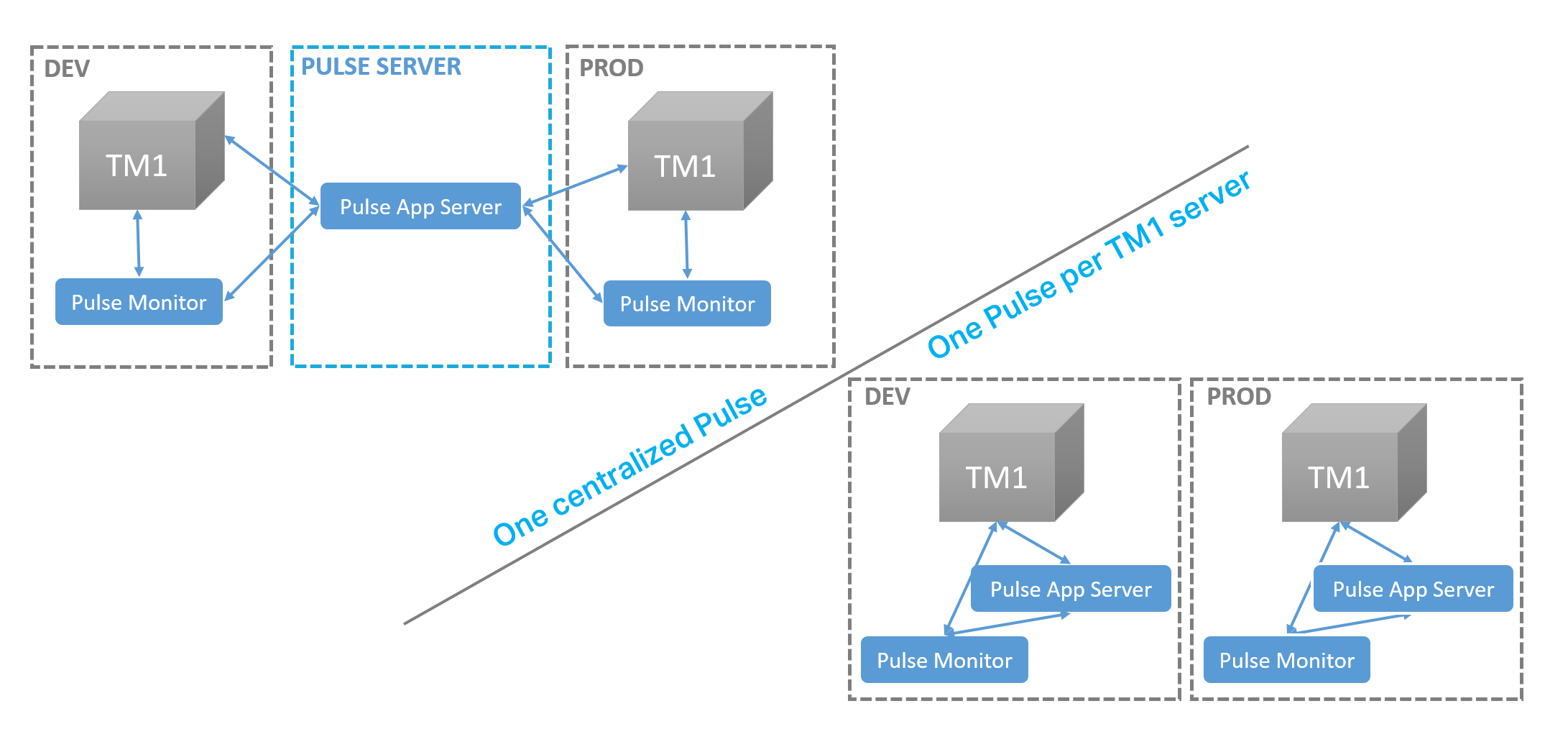
Pulse for TM1 – Architecture
Starting with v6, Pulse is using the REST API allowing a single Pulse application server to monitor many TM1 servers.
-
Pulse System Requirements
Pulse v6 can monitor IBM Planning Analytics v2.0.8 (TM1 v11.6) or later. If your TM1 servers are on an earlier version, you will have to install Pulse v5.
-
Monitor TM1 data folder on a network drive
Pulse v5.7.x and previous versions only track TM1 instances which are on the same machine where Pulse is installed.
-
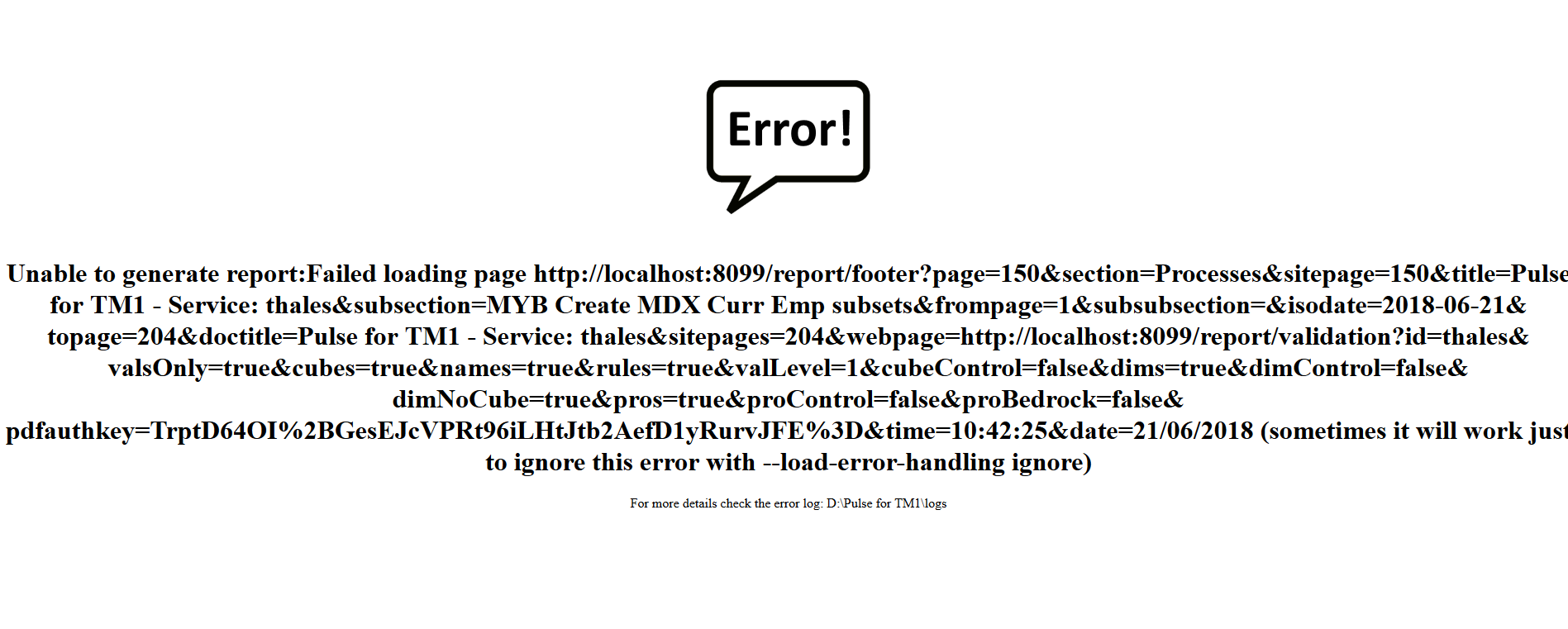
Unable to generate the Validation Report
For very large TM1 and Planning Analytics models the validation report can run into 1000’s of pages, this can cause issues with the rendering the report.
-
How to troubleshoot network issues
When using the Pulse Web client, if you have the feeling that Pulse is running slow, it is likely that you have network issues.