Category: How To
-
Connecting Arc to a TM1 instance with security mode 3
If your TM1 instance security is mode 3 (Windows SSO). Arc v4.1.1 introduces support for TM1 security mode 3 (NTLM and Kerberos).
-
Add custom links in the Pulse Web Client
Pulse v6.3.0 is adding support for custom links into the Pulse left side menu.
-
Enabling the approval requests feature to run a migration.
Starting with v6.3.0, the Pulse Migration feature includes a new mechanism to force all packages to be approved before it can be executed.
-
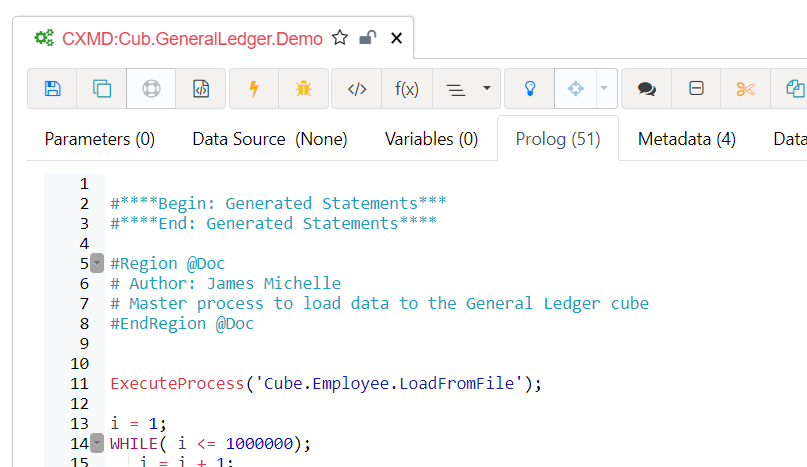
Populating automatically Pulse documentation fields
Starting with Pulse v6.3.0, the description fields for processes and cubes that you can find in the Pulse Model Spotlight feature are now populated automatically from your processes and rules.
-
Burst PDF reports with the Task Scheduler
From Canvas 2.0 and up, there is now a Task Scheduler which you can use to schedule tasks. These tasks can contain TM1 processes, TM1 chores or Canvas pages. This article describes the steps to follow to set up a new task which is going to send by email one dashboard per region.
-
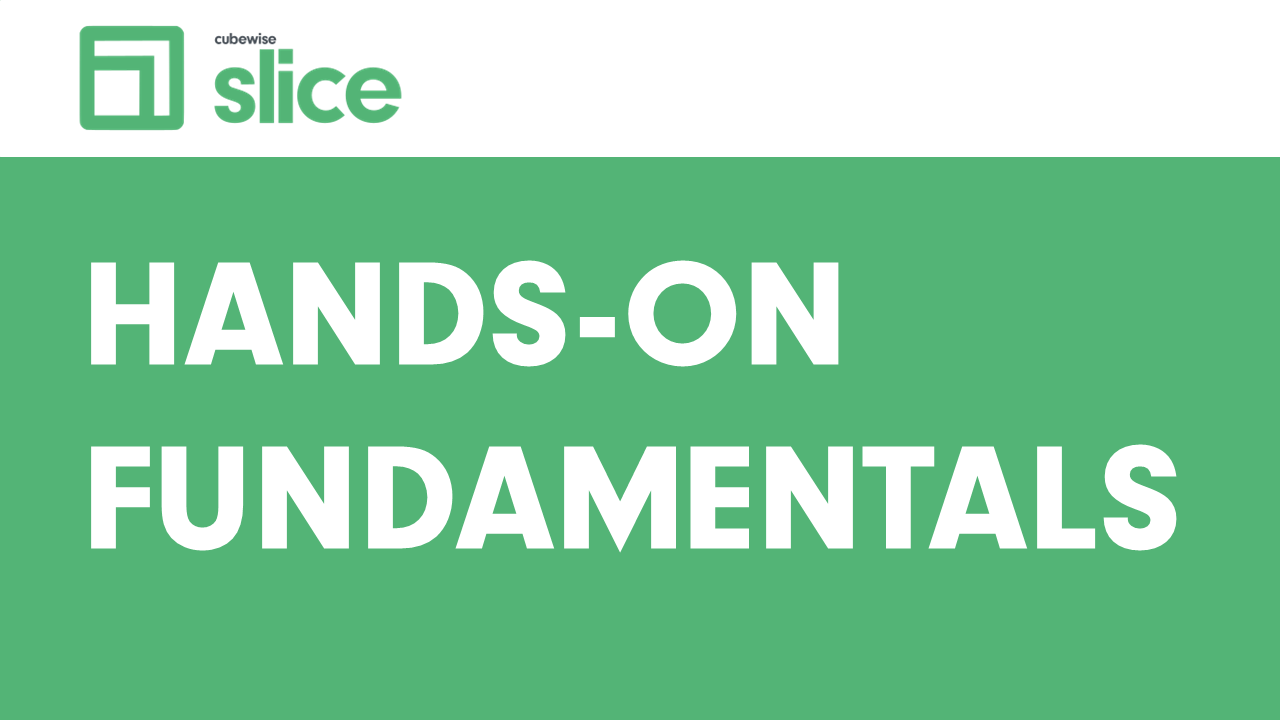
Slice Hands On – Part 1
The objective of this user manual is to walk you through the main features of Slice. This manual is split in 7 main topics:
-
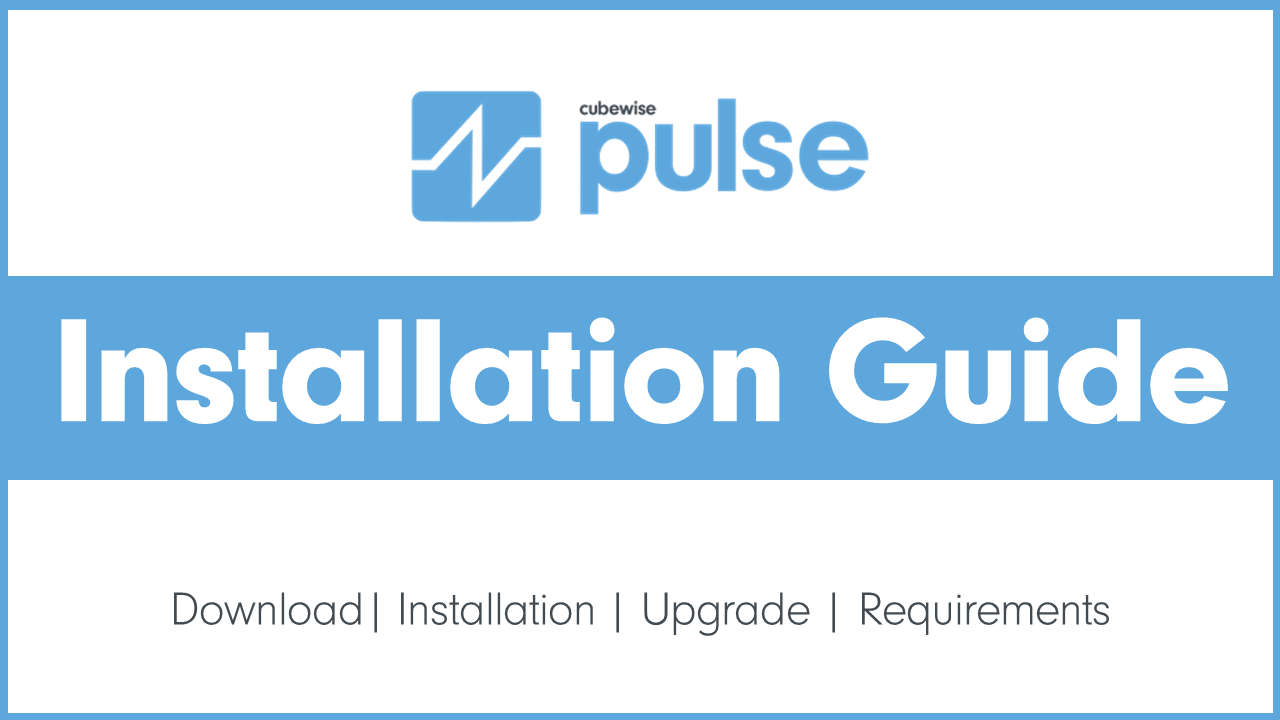
Pulse Installation Guide
This article gathers everything you need to know about how to install, upgrade and downgrade Pulse for TM1.
-
Enabling the Arc Assistant in Arc
The Arc Assistant is now powered by Watson X or any OpenAI compatible service. This new feature allows you to use any OpenAI compatible service to power the Arc Assistant. This feature is great to use the Arc Assistant with your own AI service or with any other OpenAI compatible service. How to activate the…
-
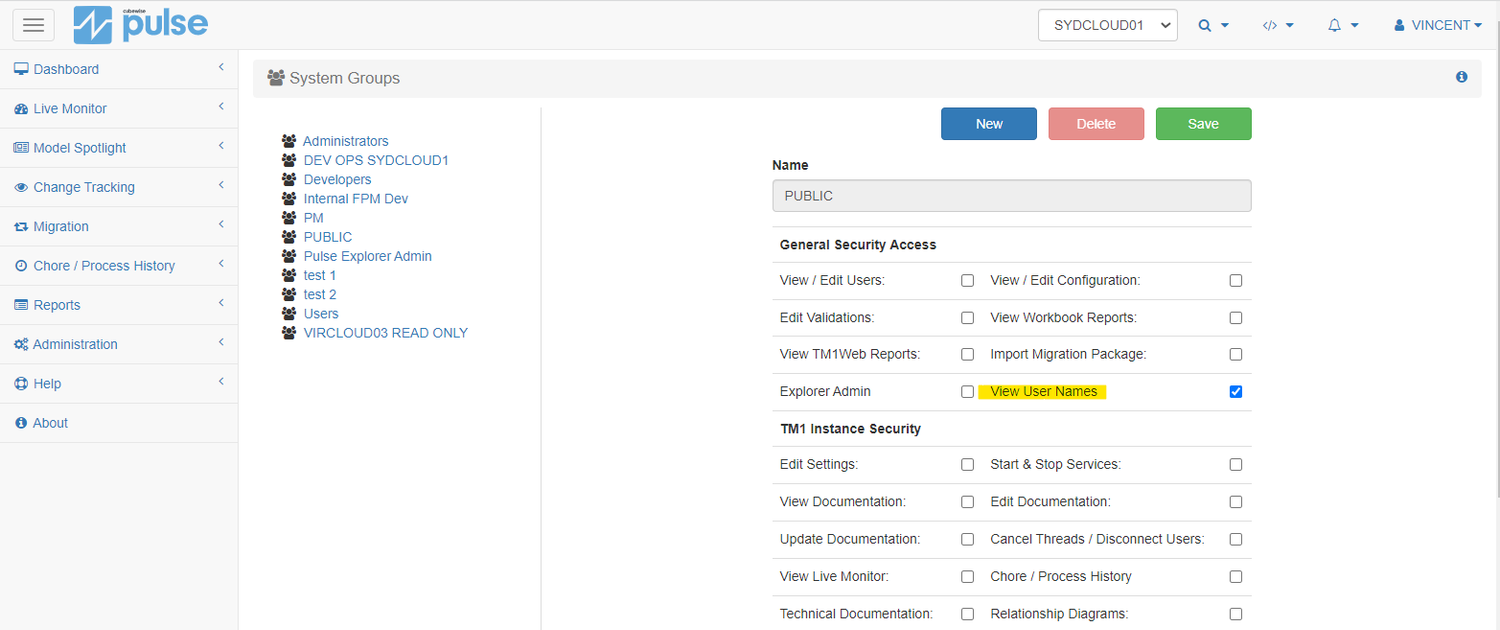
Hiding User Names in Pulse Web Client
From the Pulse Web Client, you can see all IBM Planning Analytics (TM1) sessions. There are multiple screens where you can see who is using your application. For example, there is a column called User in the Session Monitor and Message Log from the Live Monitor: If for some Pulse users are not allowed to…
-
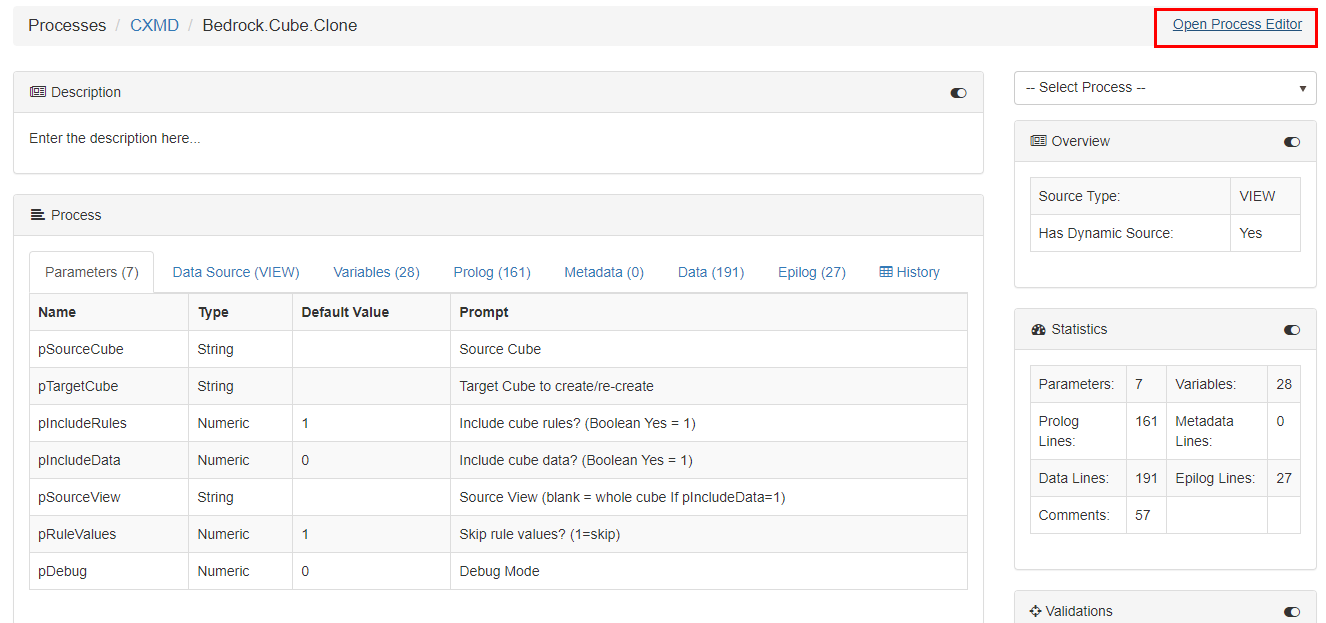
Accessing Arc through Pulse
Starting with Pulse v6.2.1, you can access Arc through Pulse. In the Model Spotlight feature, if you open a process, you will be able to see a link “Open Process Editor” on the top right corner: Once you click on it, Pulse will open Arc on this process: To enable these links for processes and…